Update K2 4.5 (4.10060.1.1200)
KB001200
DOWNLOADS
Introduction
KB001200 updates all K2 blackpearl 4.5 and K2 blackpoint 4.5 installations with the latest product hotfixes, as detailed below. The installer will update K2 4.5 32-bit and 64-bit installations.
Update Options
- For customers who already have K2 blackpearl 4.5 or K2 blackpoint 4.5 installed, download and install this update.
- For customers who will be creating a new installation of K2 blackpearl 4.5 or K2 blackpoint 4.5, download the full K2 4.5 with KB001200 installer from portal.k2.com.
Issues Resolved
The following issues have been fixed and are contained within this update:
KB001153 - Hotfix: "Error Receiving Buffer" errors occur within the K2 Workspace Management Console
KB001154 - Hotfix: Behavior change – the return of a lookup value from a SharePoint SmartObject Service is now configurable
KB001156 - Hotfix: Multiple issues occur when setting up special and exception dates for Working Hours Configurations
KB001159 - Hotfix: K2 designers may close unexpectedly when adding SharePoint Fields to the Start or Action pages while associating a SharePoint Workflow with a SharePoint Content Type
KB001161 - Hotfix: Performance enhancement for SharePoint Workflow Integrated Processes
KB001163 - Hotfix: A delegated or redirected user does not receive a notification email when context data is used in the notifications
KB001165 - Hotfix: An error occurs on a SmartObject GetList method when returning a DateTime property from a SQL Service Instance
KB001177 - Hotfix: A process instance goes into an error state when setting the metadata for a User/Group Content type column in the SharePoint library through a Document Event
KB001199 - Hotfix: K2 4.5 High Priority Fixes
This update includes the hotfixes included in previous K2 4.5 Updates, so there is no need to install the updates listed below as well. The following links are provided for reference to view the enhancements and resolved issues contained within the previous updates:
KB001040 - Update K2 4.5 (4.10060.1.1040)
KB001070 - Update K2 4.5 (4.10060.1.1070)
KB001090 - Update K2 4.5 (4.10060.1.1090)
KB001110 - Update K2 4.5 (4.10060.1.1110)
KB001140 - Update K2 4.5 (4.10060.1.1140)
KB001170 - Update K2 4.5 (4.10060.1.1170)
New Features
KB001200 contains new K2 Features. For more information download the PDF from the downloads available from the right hand menu bar.
Known Issues
- The new Inline Functions for Microsoft Word and Microsoft Excel are not currently supported in SSL environments. This feature will be enhanced with this capability in a future release.
- K2 SharePoint SQL SmartObjects: Renaming a view alias results in an error when updating a connection.
- K2 SharePoint SQL SmartObjects: It is not recommended that spaces are used in the database table or column names. If spaces are used those entities will not be created as SmartObjects. Spaces will also cause errors when renaming the tables and columns.
- When performing an unattended upgrade from previous K2 4.5 Updates such as KB001140 or KB001170 to KB001200 a message window appears for each msp. However, the installation is not affected by these message windows.
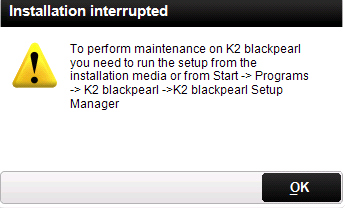
Workaround:
Leave the windows open until the installation is complete and then close all the windows. - An error stating "The request failed with the error message:--Object moved Object moved to here.--" displays when using the OpenXML -Excel Services with certain SharePoint versions where Excel Services are not available. This issue does not occur on SharePoint 2010 Enterprise and SharePoint (MOSS) 2007 as the Excel Services are available in these versions. However, if the Excel Services are not configured on the versions where the services are available the error stating "An error has occurred." will be displayed in the process error logs.
Installation
The latest K2 4.5 Update is available as an independent installation package that can be found at the following locations:
For K2 blackpearl 4.5 https://portal.k2.com/downloads/bp/default.aspx
For K2 blackpoint 4.5 https://portal.k2.com/downloads/k2blackpoint/default.aspx.
Installation Prerequisites
The following are prerequisites to K2 4.5 Update (4.10060.1.1200):
- K2 blackpearl 4.5 (4.10060.1.0)
or - K2 blackpoint 4.5 (4.10060.1.0)
Upgrade Path Scenarios
When upgrading an existing K2 installation, download the Update Path PDF from the right hand menu bar for more information.
Installation Steps
The K2 4.5 Update (4.10060.1.1200) installation package must be installed by running the K2 Update Manager (K2Setup.exe) found within the update package.
| Note: This update package should be installed on all machines that have K2 components installed. The Configuration Manager will only be run for the K2 Server, K2 for SharePoint, K2 Workspace and K2 Designer for SharePoint. This update should be installed on machines running K2 blackpearl 4.5 (4.10060.1.0) or K2 blackpoint 4.5 (4.10060.1.0) |
To install this package, follow the steps below:
- Welcome Screen
The Welcome Screen introduces the K2 Update Manager. An installation log will be created by default. Click Next to continue. - Version Check
The Checking for Latest Version Screen presents the K2 4.5 version to be installed and connects to the K2 Portal to determine what the most recent Update version available is.
- Components to Update
The Components to Update page lists the K2 Components that the update manager will update. Click Update to continue. - K2 Server
The K2 Server must be stopped for the duration of the patch. If the server is running a warning screen will appear requesting that the K2 server be stopped. - Reset IIS
The K2 Update Manager will request and perform a reset of IIS. - Ready
The K2 Update Manager will install the update, and will show the progress of the update via the progress bars on the screen. - Finished
Once the update has completed installing, the wizard will show you the finished screen. A link to the log file that is created is available on this screen. Click Finish to close the installer. - Configuration Manager
After the K2 Update Manager finishes, the K2 Configuration Manager will run and must be allowed to complete to fully install and configure the new update.
Note: If the K2 Configuration Manager does not complete successfully, the update will not be installed properly and your K2 installation will not function correctly. - Post Installation step (optional)
Workflow Services: Microsoft Framework .NET 3.5 does not support multiple bindings in IIS without configuring a single address and setting up a prefix filter as per the following MSDN KB (Refer to section ‘Multiple IIS Binding Support in .NET Framework 3.5’):
http://msdn.microsoft.com/en-us/library/aa751841.aspx
Add the prefix in the web.config file located at:
[K2 Installation Directory]WebServicesWorkflowClientServicesweb.config
Components to Update
K2 4. Update (4.10060.1.1200) will update and configure the following components:
- K2 Server
- K2 for SharePoint
- K2 Designer for SharePoint
- K2 Workspace

