How to display the K2.net™ 2003 Workspace in Microsoft Outlook
KB000029
PRODUCTK2.net 2003
LEGACY/ARCHIVED CONTENT
This article has been archived, and/or refers to legacy products, components or features. The content in this article is offered "as is" and will no longer be updated. Archived content is provided for reference purposes only. This content does not infer that the product, component or feature is supported, or that the product, component or feature will continue to function as described herein.
This article will guide you through the steps required for displaying the K2.net™ 2003 Workspace in Microsoft Outlook.
| In order to display the K2.net™ 2003 Workspace in Microsoft Outlook, you need to follow the steps outlined below: | |||
| 1. | Create a New Folder in Microsoft Outlook. | ||
| 2. | Supply a Name for your newly created folder and click "OK". | ||
| |||
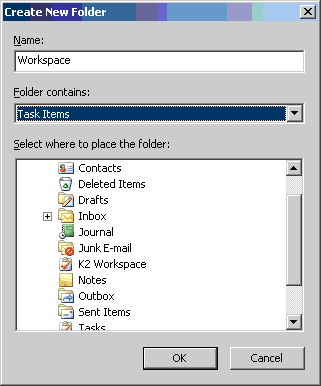 | |||
| 3. | Right-click on the "New Folder" and select "Properties" from the context menu. | ||
 | |||
| 4. | Select the "Home Page" tab. Tick the "Show home page by default for this folder" checkbox and type in the URL to the desired K2.net™ 2003 Workspace. | ||
| 5. | Click "OK" and select the folder in Microsoft Outlook. | ||
| 6. | The K2.net™ Workspace should now load inside Microsoft Outlook. | ||


