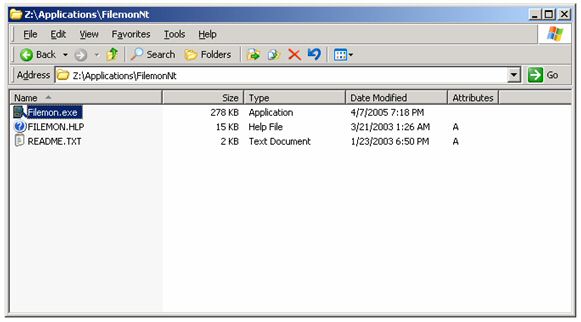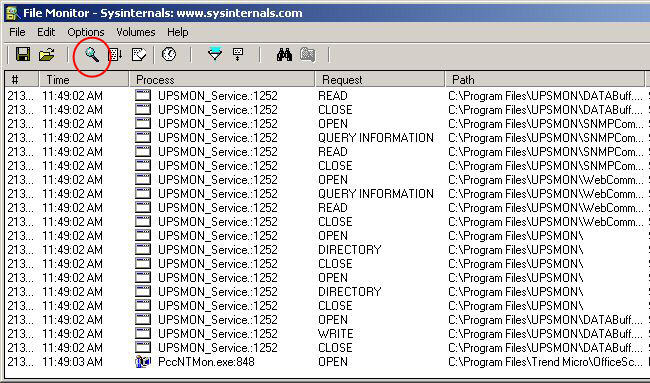How To Monitor File System Activity With FileMon
How to monitor file activity with SysInternal's “FileMon” utility. Important Note: This document is only intended to be an overview of how to use the FileMon utility and how it can be used in supporting K2.net systems. Please consult Microsoft documentation for information related to the FileMon utility.
| ||||||||||||||||||||||||||||||||||||||||||||||||||
| ||||||||||||||||||||||||||||||||||||||||||||||||||
| | ||||||||||||||||||||||||||||||||||||||||||||||||||