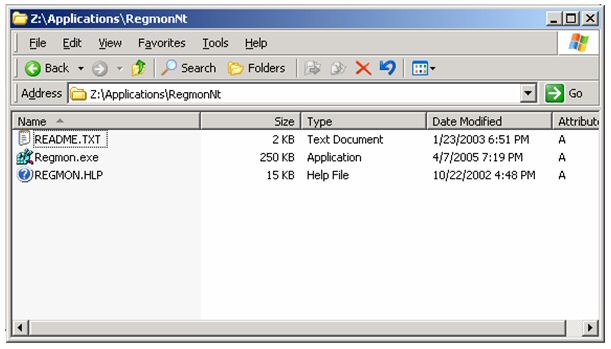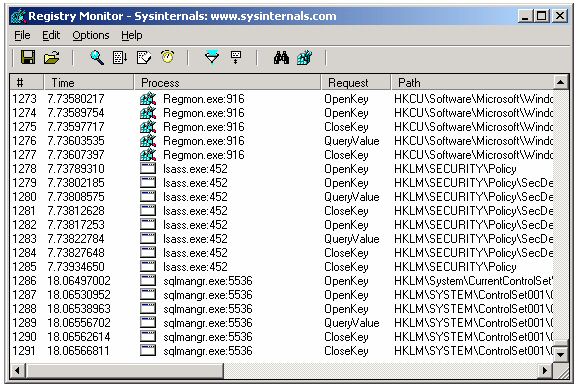How to monitor Registry activity with RegMon
KB000127
PRODUCTSQL Profiler/SQL Trace
TAGSHow to monitor Registry activity with SysInternal's “RegMon” utility. Important Note: This document is only intended to be an overview of how to use the RegMon utility and how it can be used in supporting K2.net systems. Please consult Microsoft documentation for information related to the RegMon utility.
| Introduction | |||
| Regmon is a Registry monitoring utility that will show you which applications are accessing your Registry, which keys they are accessing, and the Registry data that they are reading and writing. | |||
| |||
| Regmon will monitor your system registry real time, providing the following information | |||
| |||
| Regmon is an advanced utility with more features than Static Registry Tools | |||
| Installation | |||
| |||
| | |||
| Usage | |||
| To utilize the Regmon application, do the following: | |||
| 1 | Double click on the "RegMon.exe" file in the folder that you extracted or double click the shortcut to run the application | ||
| 2 | Once the application launches, the information capture starts automatically and can be halted by clicking the "Capture" | ||
| 3 | At this point configure the application to perform the tasks that you require. | ||
| |||
| 4 | Stop the capture by clicking on the magnifying glass in the tool bar or "CTRL-E" | ||
| | |||
| 5) | Save the trace file by clicking on the disk icon or "CTRL-S" | ||
| 6) | Open the trace file for analysis or send the saved file to the support engineer for analysis | ||