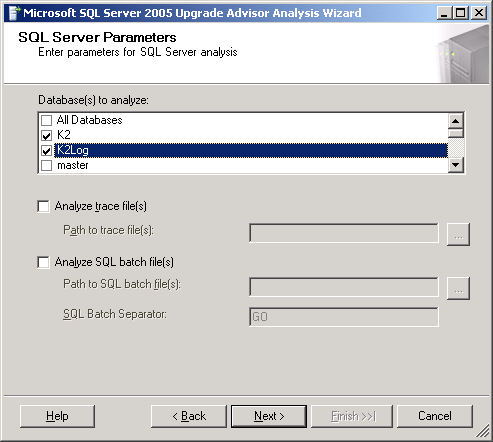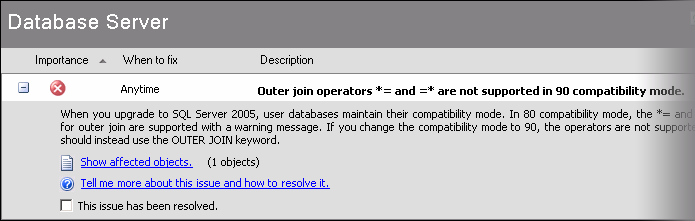Microsoft SQL Server 2005 Upgrade Preparation
KB000153
PRODUCTThis article discusses the necessary preparation required before upgrading an existing Microsoft SQL Server 2000 environment to Microsoft SQL Server 2005.
| Introduction With the release of Microsoft SQL Server 2005, new features have been introduced and existing features have been enhanced to improve performance, security and manageability. Some of these changes may affect existing applications. This article discusses the necessary preparation required to successfully upgrade an existing Microsoft SQL Server 2000 environment to Microsoft SQL Server 2005. SQL Server Compatibility | ||||
| The following table summarizes Microsoft SQL Server compatibility with the various version of K2.net 2003. | ||||
| ||||
| K2.net 2003 Release | SQL Server 2000 | SQL Server 2005 | ||
| K2.net 2003 RTM |  |  | ||
| K2.net 2003 Hotfix1 |  |  | ||
| K2.net 2003 Hotfix2 |  |  | ||
| K2.net 2003 with SP1 |  |  | ||
| K2.net 2003 with SP1a |  |  | ||
| K2.net 2003 with SP2 |  |  | ||
| K2.net 2003 with SP2a |  |  | ||
| K2.net 2003 with SP3 (and later) |  |  | ||
| Microsoft SQL Server 2005 Upgrade Advisor | ||||
| The Upgrade Advisor is a utility that ships with the Microsoft SQL Server 2005 installation. Use this utility to plan the upgrade of an existing SQL environment. | ||||
| The Upgrade Advisor consists of: | ||||
| ||||
| Consult the Microsoft SQL Server 2005 documentation for more information on installing and working with the Microsoft SQL Server 2005 Upgrade Advisor. | ||||
| Analyzing the K2.net Transaction and Log databases | ||||
| Discussed in this section are the results that were observed after analyzing the K2.net 2003 (pre SP3) Databases with the Microsoft SQL Server 2005 Upgrade Advisor. Recommendations made in this article are based on the results obtained when using the Upgrade Advisor. This section assumes that the Microsoft SQL Server 2005 Upgrade Advisor has already been installed on the system. | ||||
| ||||
|
| ||||
| Analyzing K2.net 2003 with SP2a databases | ||||
| The following image is a screen capture of warnings reported by the Upgrade Advisor related to K2.net: | ||||
| | ||||
| ||||
| Analyzing K2.net 2003 with SP3 databases | ||||
| K2.net 2003 with SP3 is currently the only version of K2.net 2003 that is compatible or supports SQL Server 2005. | ||||
Database changes have been incorporated with SP3 to ensure compatibility with SQL Server 2005. This includes the issues reported by the Upgrade Advisor in the previous section. No issues related to K2.net have been detected by the Upgrade Advisor during the analysis of the K2.net databases. | ||||
| Installation and Upgrade scenarios | ||||
| The following section highlights some common scenarios encountered when performing K2.net installations as well as upgrading SQL Server environments. Select the scenario that best suits your organization's requirements and follow the recommendations for the scenario. | ||||
Scenario 1: | ||||
| New K2.net 2003 SP3 installation | ||||
| ||||
| Scenario 2: | ||||
| Existing K2.net 2003 (pre SP3) installation with Microsoft SQL 2000 as the database server | ||||
| ||||
| ||||
| ||||
| Scenario 3: | ||||
| Porting existing K2.net 2003 Databases from Microsoft SQL Server 2000 to Microsoft SQL Server 2005. | ||||
| ||||
| ||||
| Update the K2.net 2003 Server database configuration: | ||||
| ||||
| --- SQL Authentication --- <Database ConnectionString="server=SQLServerName;database=K2;uid=sa;pwd=mypassword;pooling=true;enlist=false;Min Pool Size=5" /> <LogDatabase ConnectionString="server= SQLServerName;database=K2Log;uid=sa;pwd= mypassword;pooling=true;enlist=false;Min Pool Size=20" /> | ||||
| --- Integrated Windows Authentication --- <Database ConnectionString="server= SQLServerName;database=K2;Integrated Security=SSPI;pooling=true;enlist=false;Min Pool Size=5" /> <LogDatabase ConnectionString="server= SQLServerName;database=K2Log;Integrated Security=SSPI;pooling=true;enlist=false;Min Pool Size=5" /> | ||||
| ||||
| Update the K2.net 2003 Workspace database configuration: | ||||
| ||||
|
--- SQL Authentication --- <add key="DSN" value="Data Source=SQLServerName; initial catalog=K2Log; User ID=sa;Password=mypassword" />
| ||||
| --- Integrated Windows Authentication --- <add key="DSN" value="Data Source=SQLServerName; initial catalog=K2Log; Integrated Security=SSPI" /> | ||||
| ||||