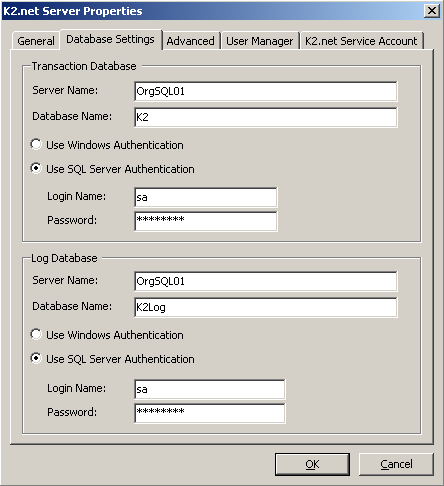| Introduction This document will help K2.net administrators and developers better understand the conditions affecting their K2.net 2003 Named User License (NUL) systems. The most common symptom of exceeding NUL conditions is when the following dialog box is displayed: The following components will need to be reconfigured in a scenario where the location of the SQL Server has changed. |  | Note: Ensure that backups are made for all files before modifying them. |
|
K2.net 2003 Server There are two options when changing the configuration for the K2.net Server. The first is using K2.net Service Manager; the second is direct file manipulation. Using K2.net Service Manager is the preferred method, as you will not have to update the configuration file manually. It is however required that a connection to K2.net Server exists. For scenarios where a connection to the K2.net Server cannot be established, direct file manipulation is the only feasible method. This is also applicable for a clustered installation as all K2.net Server nodes in the cluster should be stopped before moving the databases. K2.net Service Manager a. To update database settings using K2.net Service Manager, you will need to open a connection to the K2.net Server Windows service. This is done automatically when Service Manager is opened and the server node is expanded.
b. Once a connection is established, right-click on the K2.net Server node, select "Properties" and click on the "Database Settings" tab.
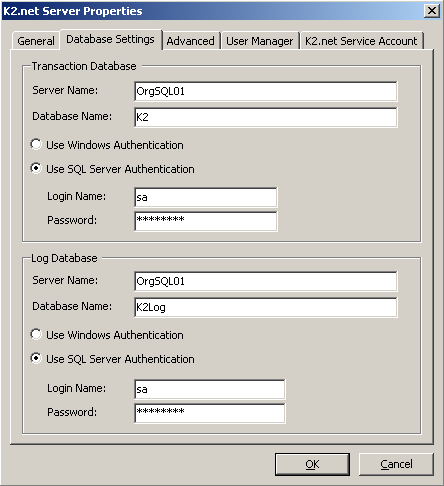 Database settings Update the settings with the new Server name, Database name, User name and Password and click "OK". c. Restart the K2.net Server Windows Service to activate the new settings.  | Note: The account used to open the connection to the K2.net Server through Service Manager will need to have "Modify" permissions on the following K2.net Configuration file: <%K2 Install Dir%>/bin/K2Server.config. |
This method can only be applied for non-clustered installations. For clustered installations, direct file manipulation is required. |
Direct File Manipulation a. Log into the K2.net Server machine and stop the K2.net 2003 Server Windows service. b. Open the K2.net Server configuration file called K2Server.config using Notepad or other text editor available. The file is located at <%K2 Install Dir%>/bin. c. Locate the node called "Database". 
This is where the connection to the K2.net Transaction database is stored. Update the ConnectionString attribute to reflect the new database connection to the Transaction database. d. Next, locate the node called "LogDatabase". 
This is where the connection to the K2.net Log database is stored. Change the ConnectionString attribute to reflect the new database connection to the Log database. e. Save and close the file. The new connection settings will be used when K2.net Server service is restarted. Breakdown of the relevant items in the connection strings for the K2Server.config file: Server: The name of the SQL Instance the database resides on Database: Name of the actual database UID*: Username of the SQL account used to log in PWD*: Password of the SQL user account used to log in * Only used for SQL Authentication. These values will not be present when using integrated authentication to connect to SQL Server
K2.net 2003 Studio
There are no direct references to the K2.net Transaction and Log databases in K2.net Studio as all communication is direct to the K2.net Server Windows service. Exceptions are custom queries made in SQL Data and Server events and the connection for these should rely on String Table entries configured for the Project. See the K2.net Help file for information on using the String Table. K2.net 2003 Workspace The K2.net Workspace web application does not do any data mining directly, it relies on the K2.net Workspace Web service for all report data retrieval from the K2.net Log database. If the SQL Server has been relocated, the web service's configuration file will need to be updated using the following steps. a. On web server where Workspace is installed, open the K2.net Workspace web service configuration file called web.config using Notepad or any other editor available. The file can be found at <%K2 Install Dir%>K2WSWorkspaceService.
b. Locate the key/value pair called "DSN".

Update the value attribute to reflect the new location and login credentials of the K2.net Log database.
c. Save and close the file.
Breakdown of the relevant items in the DSN value in the web.config file: Data Source: The name of the SQL Instance the database resides on Initial Catalog: Name of the K2.net Log database name User ID*: Username of the SQL account used to log in Password*: Password of the SQL user account used to log in * Only used for SQL Authentication. These values will not be present when using integrated authentication to connect to SQL Server K2.net Out of Office Component The Out of Office (OOO) component's main interface for capturing user settings a web page displayed from within Workspace. This page will save the information gathered from the user directly to the K2.net Transaction database. The web.config file of the Out of Office web site would thus need to be updated. a. On web server where Out of Office web site is installed, open the OOO web site configuration file called web.config using Notepad or any other editor available. The file can be found at <%K2 Install Dir%>K2WSOutOfOffice.
b. Locate the key/value pair called "ConnectionString".

Update the value attribute to reflect the new location of the K2.net Log database.
c. Save and close the file.
Breakdown of the relevant items in the ConnectionString value in the web.config file: Data Source: The name of the SQL Instance the database resides on Initial Catalog: Name of the K2.net Transaction database User ID*: Username of the SQL account used to log in Password*: Password of the SQL user account used to log in * Only used for SQL Authentication. These values will not be present when using integrated authentication to connect to SQL Server K2.net 2003 Collaboration Tools The K2.net Collaboration Tools will need to save information captured by the SharePoint configuration to the K2.net Transaction Database. When the SQL Server hosting the K2.net Transaction database is moved, Collaboration Tools' configuration will need to reflect this change. To implement the change: a. On web server where Collaboration Tools is installed, open Collaboration Tools' configuration file called web.config using Notepad or any other editor available. The file can be found at <%K2 Install Dir%>K2WS SourceCode.ProcessFlow2005.Service. b. Locate the key/value pair called "ConnectionString". 
Update the value attribute to reflect the new location of the K2.net Log database.
c. Save and close the file. The composition of the ConnectionString value in the web.config file is exactly the same as discussed for the Out of Office web site configuration. K2.net 2003 Archiving Components The K2.net Archival Workspace web application, like for the standard Workspace, does not do any data mining directly, it relies on the Archive Workspace web service for all report data retrieval from the K2.net Archive database. If the SQL server hosting the archive database has changed, the web service's configuration file will need to be updated using the following steps. a. Open the web service configuration file on web server where the Archive Workspace web service is installed. The file is called web.config and can be found at <%K2 Install Dir%>K2WSArchiveWebService. b. Locate the key/value pair called "DSN". 
Update the value attribute to reflect the new location of the K2.net Log database.
c. Save and close the file.
The composition of the DSN value in the web.config file is exactly the same as discussed for the K2.net Workspace web service.  | Note: It is highly recommended to try the procedures in a development or QA environment before changing any production environments |
|
|