The source node within a K2 Content Field is exclusively reserved for records management and only populated when moving documents to records center.
KB001197
PRODUCT
Introduction
When configuring a SharePoint integrated K2 process and using the source node from the Content field the process might not behave as expected. If the source node from the Content fields are used in an event the process will not behave as designed since the source node from the Content field is a node used exclusively for Records Management and does not get populated in any process designs that do not contain the use of a Records Management event.
This KB article shows how to correctly set up an example scenario for K2 SharePoint Workflow Integrated process in order to ensure that the K2 SharePoint Integrated Workflow process correctly references the item.
Implementation
The following steps show two options of setting up a SharePoint Integrated Workflow process using the correct node from the Workflow Integrated Process Field.
Create a SharePoint Workflow Integrated process as shown below:
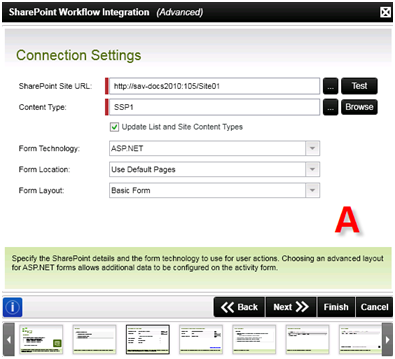
Option 1
Configure a SharePoint Documents event such as the Check In Document event and select Check In Document>Document on the Event Name and Action screen. Configure the Check In Document screen using the Item node of the Workflow Integration Process Field in the File Name field as shown below:
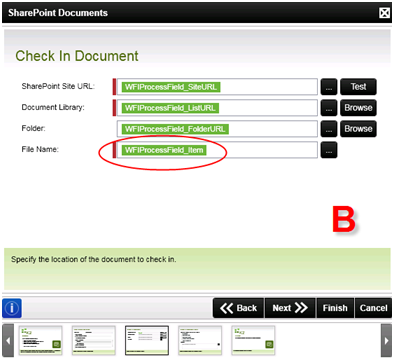
Refer to the XML examples below. Note that the Cyan highlight in the WFIProcessField XML example is the ITEM node which is the Name of the item in the SharePoint list.
Option 2
Configure a SharePoint Documents event such as the Check In Document event and select Check In Document>From Content Field on the Event Name and Action screen.
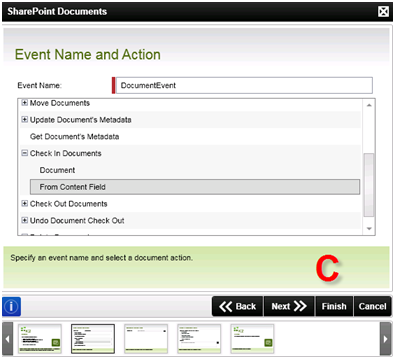
Configure the Document Content Field screen using the WFIProcessField content field as shown below. This will use the Content Field details when doing the Check In.
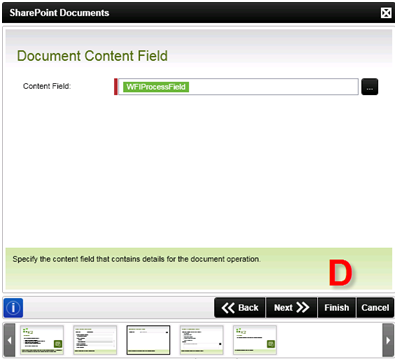
XML Examples of the Content Fields:
- Documents Event Content Type XML:
- <Items Type="Documents">
-<Item ID="1">
<SiteURL>http://sa-jan2010:90</SiteURL>
<ListURL>shared documents</ListURL>
<FolderURL />
<Item>setupact.log</Item>
<URL>http://sa-jan2010:90/shared%20documents/setupact.log</URL>
</Item>
</Items>
- WFIProcessField XML:
- <Items Type="Documents">
- <Item ID="1">
<SiteURL>http://sa-jan2010:90</SiteURL>
<ListURL>Shared Documents</ListURL>
<FolderURL />
<Item>desktop.ini</Item>
<URL>http://sa-jan2010:90/Shared Documents/desktop.ini</URL>
- <Source>
<SiteURL />
<ListURL />
<FolderURL />
<Item />
<URL />
</Source>
</Item>
</Items>
Example of incorrect node used:
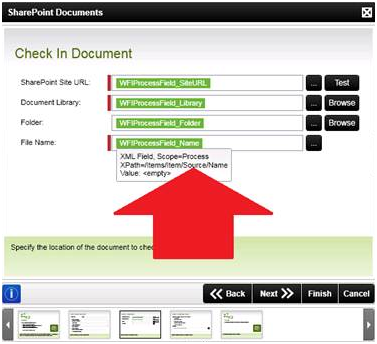
In the example above, the “Source” node details has been used in the process to map to the item name that the process is run against. This is incorrect and will not start the SharePoint Workflow Integrated process when the document is checked in.


