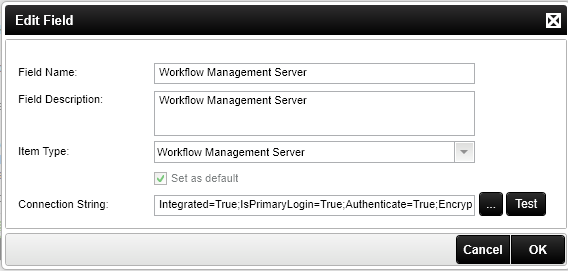Fields in custom environment library templates are updated after upgrade or reconfigure
Summary
When performing an upgrade or a reconfigure on an existing K2 blackpearl installation that contains a custom environment library template, some fields in that template may be updated after the configuration is completed.
Details and Workaround
When you perform the upgrade or reconfigure on a K2 blackpearl installation, fields within a custom environment library template may be updated with the same values used for the out-of-the-box environment library templates, such as Development and Production.
Upgrades
When converting an existing stand-alone installation to a farm installation, the connection strings for each environment are overwritten with the farm name. This includes the connection strings for items such as the Workflow Server, the Workflow Management Server, the Category Server and the SmartObject Server.
Reconfigures
Reconfiguring an existing K2 installation will always reconfigure the connection strings, including those in a custom environment library template. This includes the connection strings for items such as the Workflow Server, the Workflow Management Server, the Category Server and the SmartObject Server.
Changing Field Values
Once the configuration has completed, inspect the fields contained within the custom environment to ensure that any values that were updated are reverted back to their previous values.
To change these values, use Management Console in K2 Workspace or the Object Browser in K2 Studio.