Integrating K2 for SharePoint with Multiple K2 Servers
Introduction
When you have multiple K2 servers, you may want to integrate some sites with one K2 server and other sites with a different K2 server. This allows you to simulate different environments on a single SharePoint farm or tenancy.
Steps to Take
Run the registration wizard once for each K2 server, and point it to the autodiscover URL for the K2 server you're registering. This generates all of the settings required to integrate K2 with SharePoint. Once all K2 servers have been registered, use the Manage App Activations page (link available from the K2 for SharePoint Settings page) to choose which server you want to activate a particular site collection with. A dialog is displayed when you open the page:
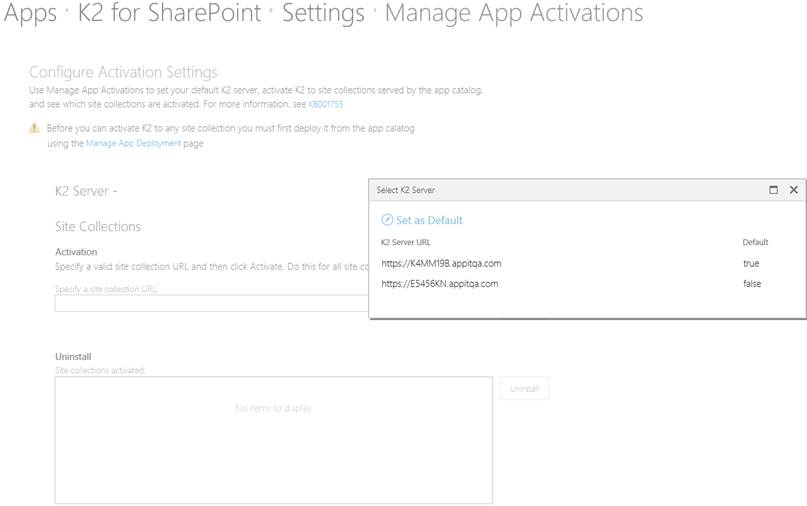
When you double-click the server you want to activate a particular site colleciton with, the dialog disappears and the server name can be seen on the main Manage App Activations page:
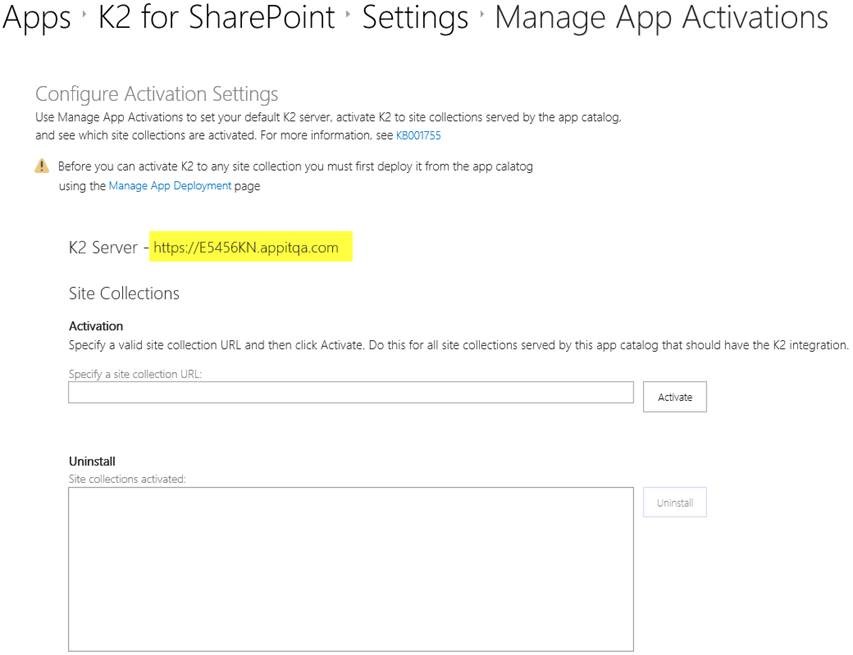
Activate one or more site collections with this server.
If you have a site collection with previous integration with K2 before Appit 1.4 or K2 blackpearl 4.7, you may have subsites pointing to different K2 servers. You may see a warning when activating the subsites:
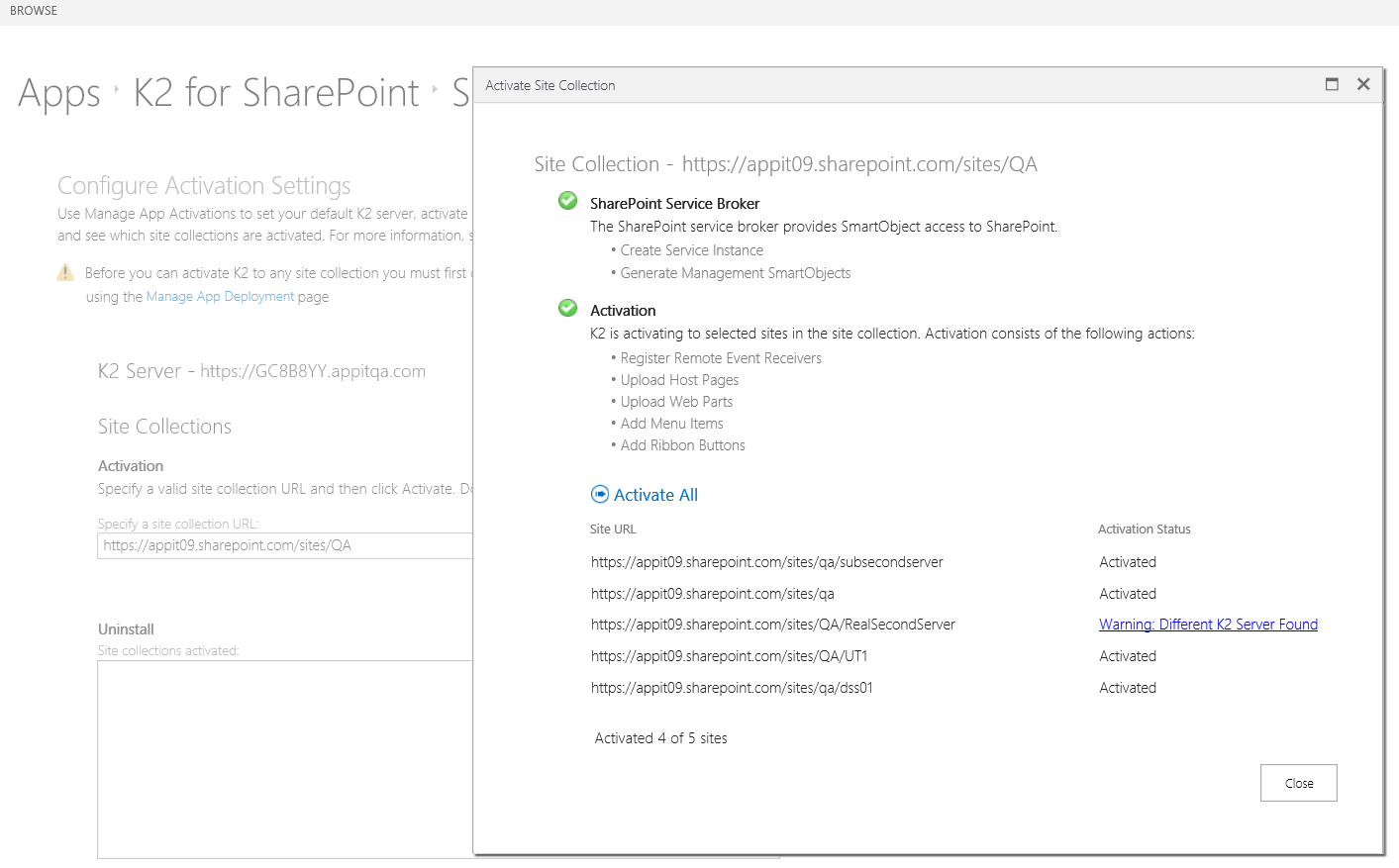
Clicking on the warning gives you the following error message:
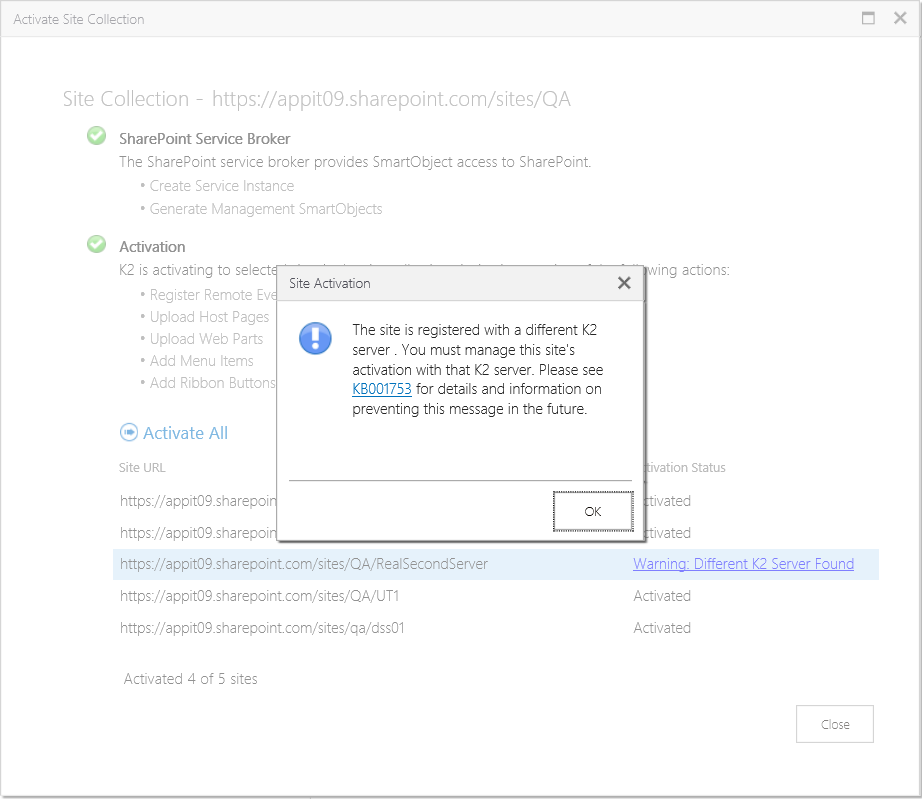
To keep your current configuration, browse to the Manage App Activations page again, selecting the correct K2 server when the dialog appears, and then activate to the site collection again. This activates only the subsite that previously did not get activated. However, it is strongly recommended that you eliminate this configuration by first removing the app from the subsite with the different K2 server, and then reactivating against the main K2 server. This results in all sites within the site collection integrated with a single K2 server. If you need multiple sites such as for testing, split them up based on the site collection boundary instead of the site boundary.


