Tree control known issues when upgrading to K2 Appit for SharePoint 1.4 and K2 4.7
KB001754
PRODUCT
Introduction
The following are known issues when upgrading to K2 Appit for SharePoint 1.4 or K2 4.7.
Changes to the tree control causes it to behave differently in versions prior to K2 Appit for SharePoint 1.4 and K2 4.7. Below is a list of those changes, including steps required to ensure that tree controls used in prior versions behave the same as newly-added tree controls.
Configuring a Single Source Tree
The Recursive checkbox is available on the configuration of the data source dialog for use when configuring a single data source. This property allows you to use a SmartObject field for recurring items. When using a single data source, the Parent property can no longer be set to a type of ID as this will create an infinite loop. No data will be displayed until the Recursive property is set to True.
Update Required:
Update all existing single data source tree controls by performing the following steps:
- Edit the Data Source of the tree control and select the Recursive field.
- Select None in the Parent SmartObject field
- By default the Parent property is set to ID. Set the Parent Property field to a foreign key (the identifier). The Parent property is the property used to identify it as a root or secondary level category, referred to as Parent ID in the Help Guide.
- Save the tree control
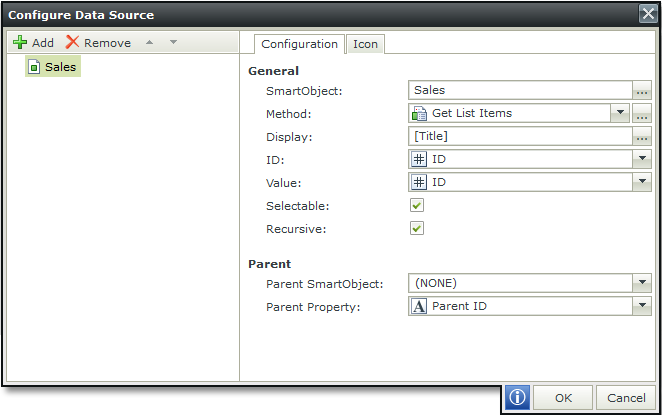
Select All Nodes Method
A new method called Select All Nodes is available. This method selects (checks) all populated nodes and is only applicable to a multi-source tree.
- Previous behavior: When selecting a Parent node that is collapsed, all children were automatically selected.
- New behavior: A Parent node must be expanded for children nodes to be selected.
Update Required:
To ensure the same behavior as in versions prior to K2 Appit for SharePoint 1.4 and K2 4.7, you must add the Select All Node method, for example:
When a control on the View raises an event – When Tree is Changed
Execute a control’s method - then execute Tree control’s Select All Node method
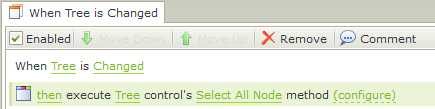
Expand and Collapse Node Methods
The last node can no longer be expanded or collapsed.
- Previous behavior: The Expand or Collapse Node methods could be used on the last child node, which is not expandable or collapsible.
- New behavior:
- You can no longer expand or collapse the last child node.
- The Expand and Collapse Node methods only execute if the parent node is selected to execute the method
On Click Event Removed
The On Click event has become the Changing event.
- Previous behavior: On Click event available for execution
- New behavior: The Changing event has replaced the On Click event. The Changing event executes just before the value is changed. Note when selecting an item, the original value is used.
If you want it to select the value you are selecting, you will have to use the Changed event.
In the example below a rule is created to transfer the value when the control is changing. The first node selected is Tom Hein and then Glenn van Wyk. The value transferred is Midrand/Tom Hein as shown below.



