How to schedule Remote Services requests with K2
KB001716
PRODUCT
K2 provides several Remote Services offerings. Each offering has different services associtated to it. Offerings include:
- Getting Started with K2
- Coaching Packages
- Training & Certification
- Infrastructure
- Development
- Schedule After-Hours Support
| Note: Available Service offerings may vary depending on the region in which you are located. |
This article describes how you can use the Partner and Customer Portal to schedule a Remote Services request with K2.
These services are normally paid for with K2 Service Credits. You may purchase Service Credits from the K2 Store (https://store.k2.com), or by contacting your local K2 office or K2 account manager.
- Log-on to the Customer and Partner Portal at https://portal.k2.com.
- Select Support > New K2 Remote Services Request.
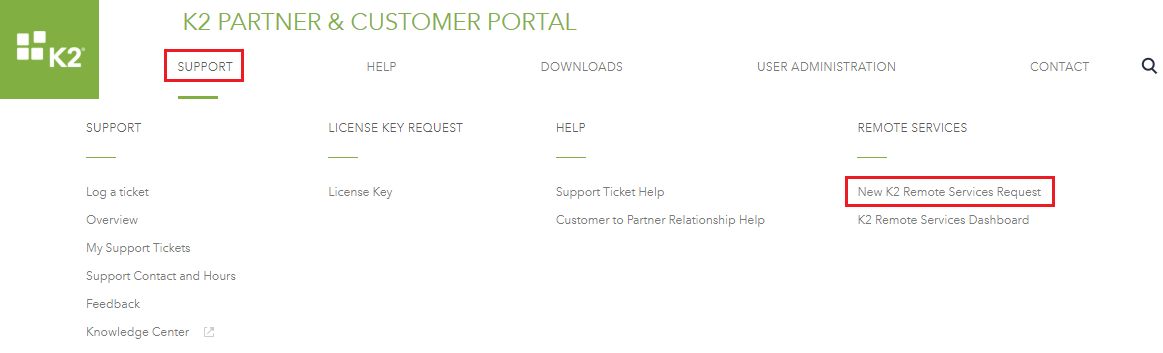
- You will be directed to the Remote Services Request page where you can see your credit balance and also select to log a ticket on behalf of a colleague.
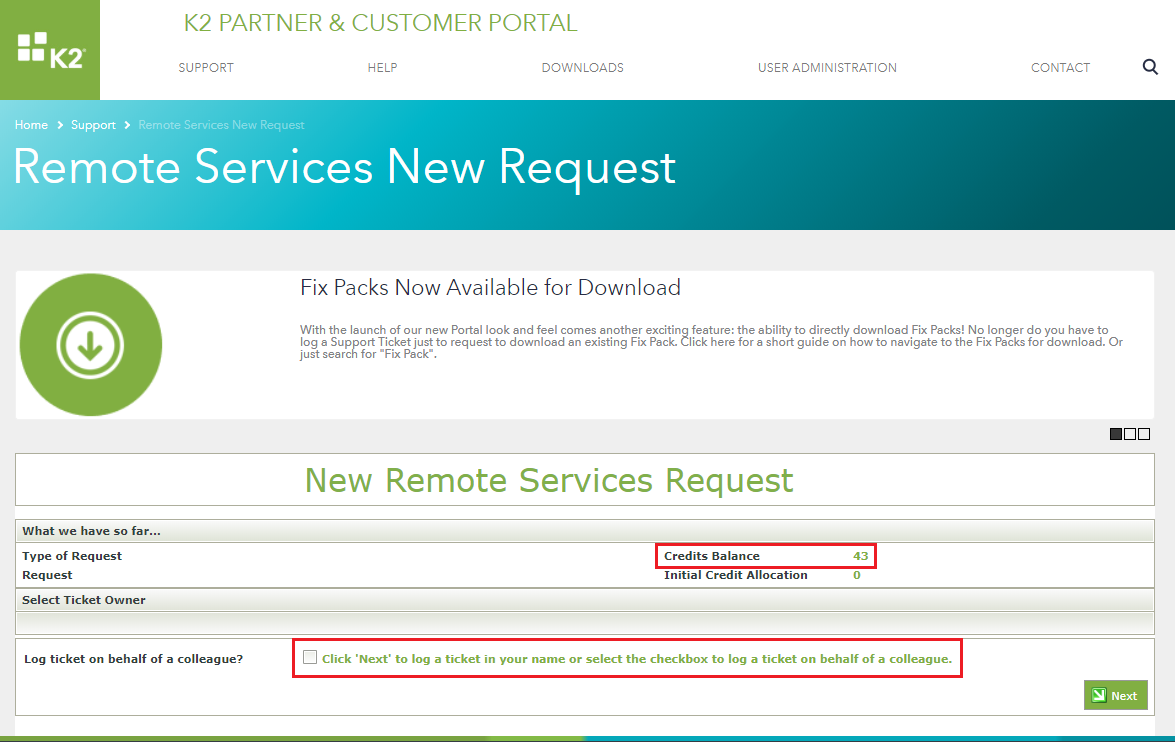
- Click Next to select the type of service you require. Click Next. Service offerings may vary depending on the region in which you are located. The table below describes available services:
Service Description Getting Started with K2 Get ready to use K2 by getting your software installed (Not for Cloud customers) or get ready to use K2 with a guided tour by signing up for one or more of our onboarding offerings. Coaching Packages A collection of Systems and Development services focused on education and enablement of your team. Training & Certification Product training that fits your need. Choose from Self-paced training, virtual instructor-led training or a certification test. Alternatively you can sign up for a virtual training workshop covering more advanced topics. Infrastrucutre Various services focused on your K2 system including software installation or upgrades, system reviews and other infrastructure related questions. Development Various services focused on your K2 application development including hands on education through building a sample application with K2, K2 application review or application deployment guidance. Alternatively get all your K2 application development questions answered. Schedule After-hours Support Schedule K2 Support standby outside of normal business hours. 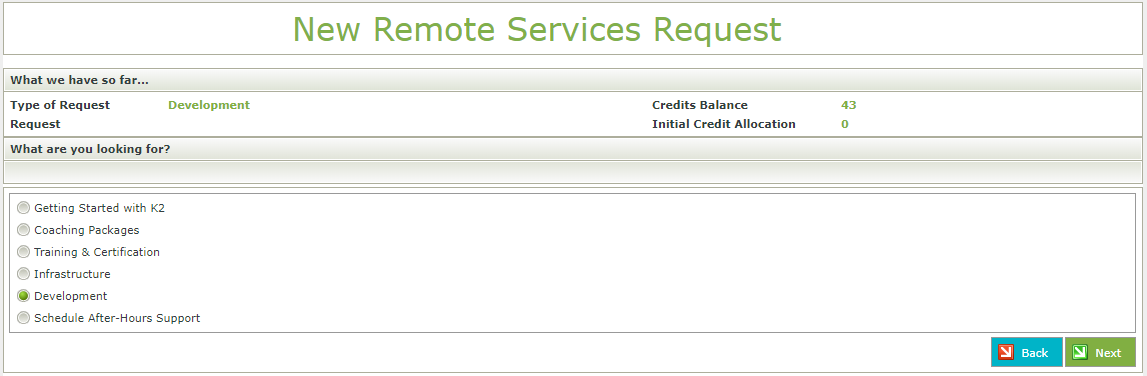
- Depending on the service selected, you will see a number of additional options. Complete the remaining steps of the request, filling in the necessary information as you go. Because there are so many different service offerings, this KB cannot go into depth of all the available options. This KB will cover logging a Development -> Ask me Anything -> How To request. The image above shows the Development option selected. On the next screen select Ask me Anything and click Next.
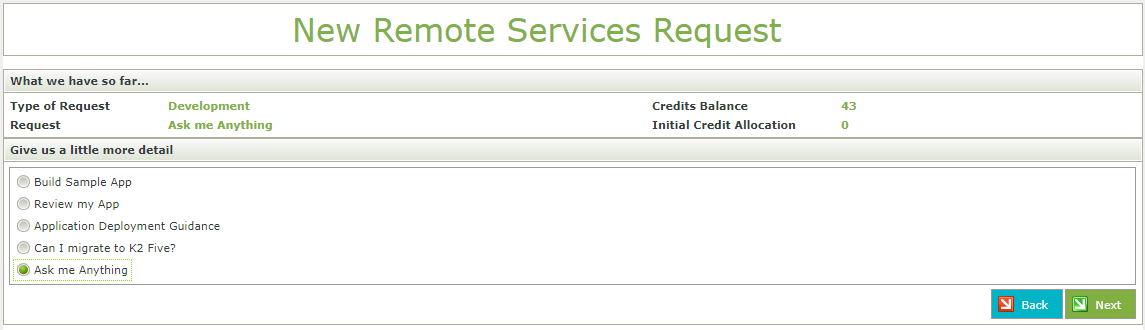
- Select the How To option. This will auto-populate the Subject which can be edited further if required. Supply Details for your request. Note that one credit will be allocated to the request. Each service has a different default credit allocation and can be increased or decreased as required. Attachments can also be added to the request by selecting the View Attachments checkbox.
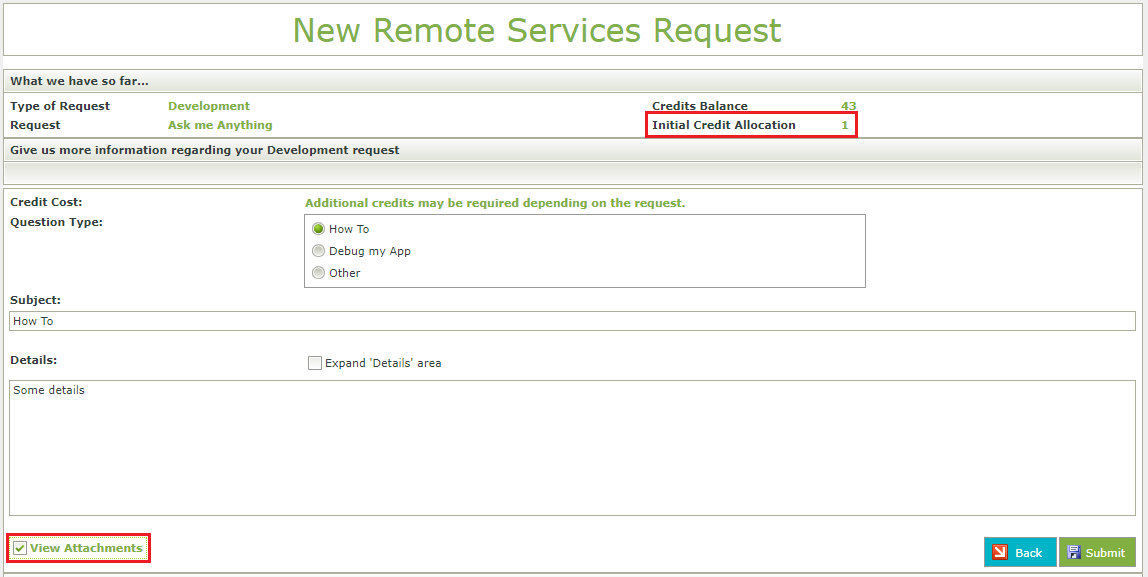
- When selecting the View Attachments checkbox, you are presented with the attachment control where you can browse to your attachment. Attachments with valid file extensions are automatically uploaded.
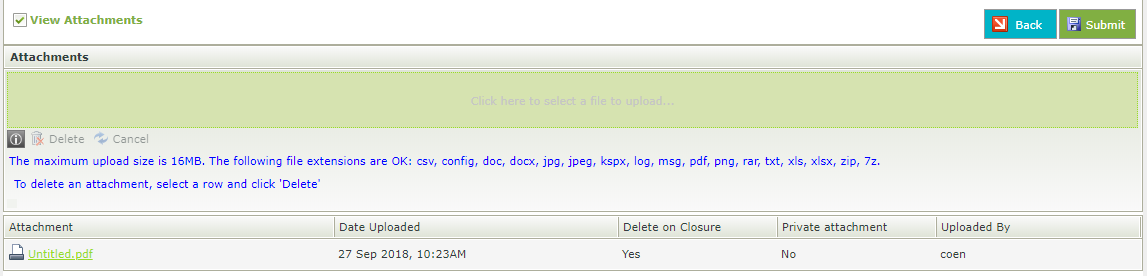
- Click Submit to complete the request.


