How to customize the Startup page in K2.net™ 2003 Studio
KB000031
PRODUCTThis article describes the process of customizing the Startup page of your K2.net™ 2003 Studio. In particular, by following the steps described, you will be able to add a link to your K2.net™ 2003 Workspace inside the Start page.
| Open Windows Explorer, browse to the installation folder of K2.net™ 2003 (Default Location: “<drive>:Program FilesK2.net 2003BinStartUpPage”). The “StartUpPage” folder contains the K2.net™ 2003 Studio Startup Page, “Startpage.html”. Open the “Startpage.html” in an HTML-compatible editor.
Locate the Solution section as indicated in the image below: | ||||
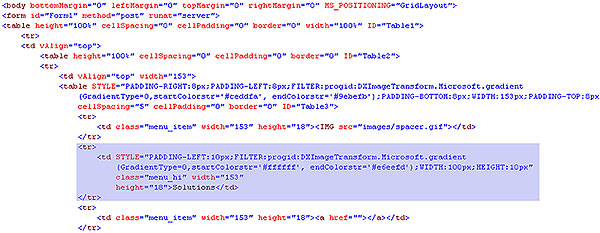 | ||||
| Copy the table row and paste it directly underneath the existing row. Replace the “Solutions” text with the following value: <a href=”http://localhost/K2V3/Workspace/Workspace.aspx”>Workspace</a> New Section (highlighted) | ||||
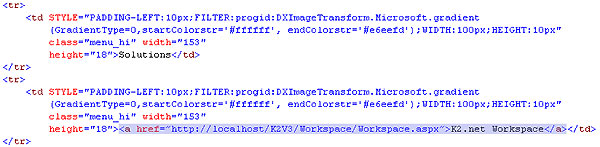 | ||||
| Save the file and open K2.net™ 2003 Studio. The Workspace link is now available in K2.net™ 2003 Studio and displays the K2.net™ 2003 Workspace in the Start Page pane when selected. | ||||
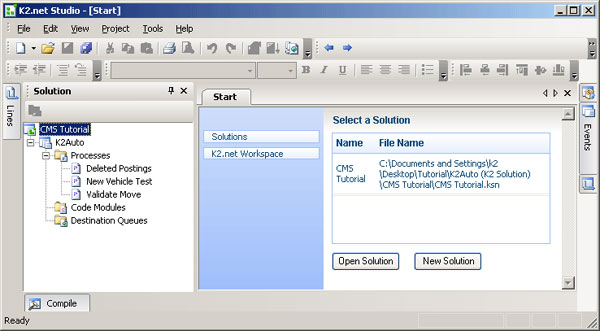 | ||||


