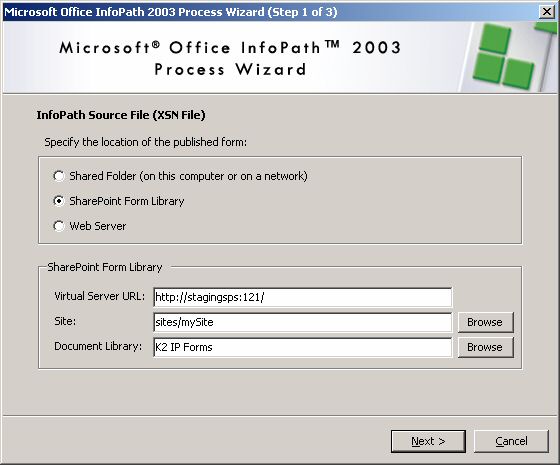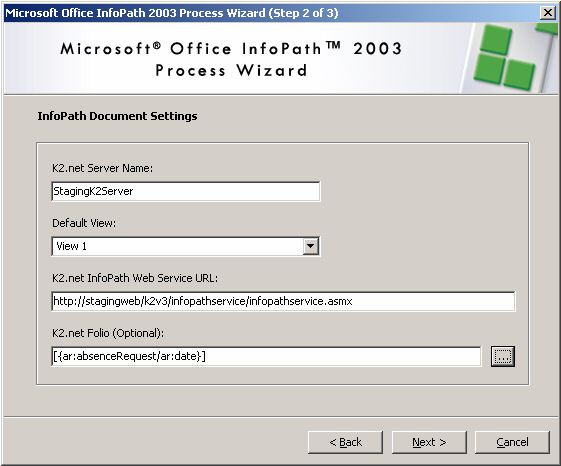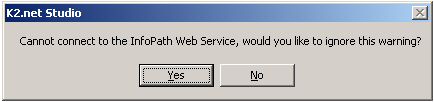Deploying K2.net InfoPath processes between environments
KB000111
PRODUCTK2.net 2003
TAGSMicrosoft InfoPath
LEGACY/ARCHIVED CONTENT
This article has been archived, and/or refers to legacy products, components or features. The content in this article is offered "as is" and will no longer be updated. Archived content is provided for reference purposes only. This content does not infer that the product, component or feature is supported, or that the product, component or feature will continue to function as described herein.
This article describes the deployment issues with the K2.net InfoPath process settings that are stored in process data fields. It also provides a step-by-step guide to follow when deploying K2.net InfoPath solutions between environments.
| ||||||||||||||||||||||
| ||||||||||||||||||||||
| ||||||||||||||||||||||
| ||||||||||||||||||||||