Known Issue: Security Warning received when opening K2 for SharePoint for the first time in Firefox
KB001683
PRODUCT
Introduction
When opening K2 for SharePoint for the first time using Firefox, a security issue could be encountered. The warning message states that this an untrusted connection. Follow the workaround below to successfully open the K2 Application.
Workaround
When opening SharePoint 2013 for the first time before the K2 App has been added a “This Connection is Untrusted” warning may appear as shown below:
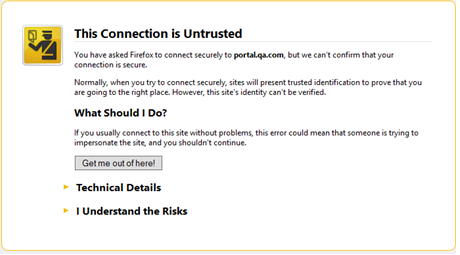
- Click on the "I Understand the Risks" link.
- Click the Add Exception button.
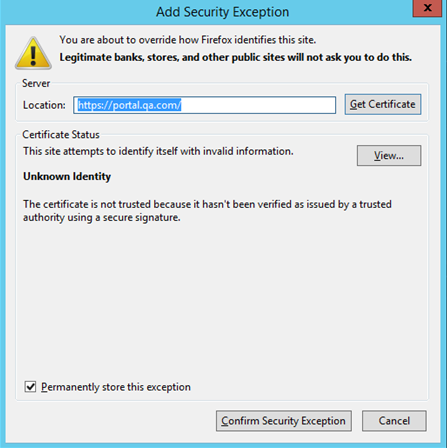
- Click the Confirm Security Exception button.
- Capture the Administrator User Name and Password. SharePoint 2013 will now open.
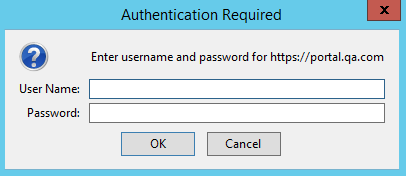
When the Administrator has already added the App to the Site Collection, but adding the K2 App to a new List or Library will give the same "This Connection is Untrusted" warning: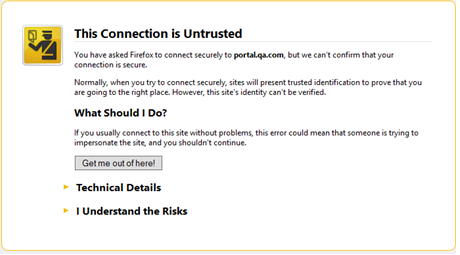
- Click on the "I Understand the Risks" link.
- Click the Add Exception button.
- Click the Confirm Security Exception button.
- Capture the Administrator User Name and Password.
- Another Untrusted Connection warning page will display but will be disabled and you will not be able to continue on the page.
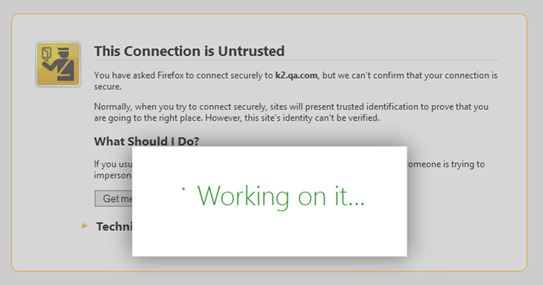
- Go back to the main Site in order to proceed.

Note: The K2 Worklist control will not load and there will be errors in the Console window. 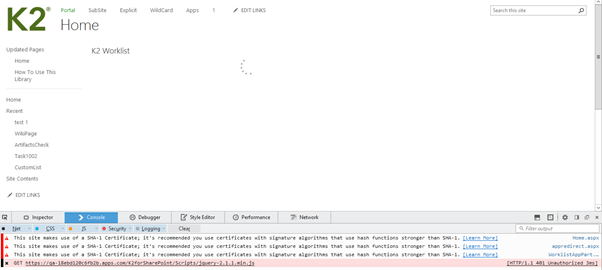
- Add the K2 for SharePoint App with the Administrators account or a user’s account that has rights to add the App.
- When registering the App the error below will be displayed. This is a valid K2 URL, but Firefox is blocking the URL.
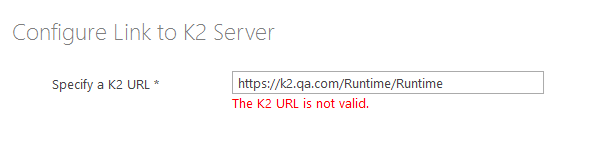
- Open a new Tab in your browser and navigate to K2 Designer.
- The “This Connection is Untrusted” warning will be displayed again.
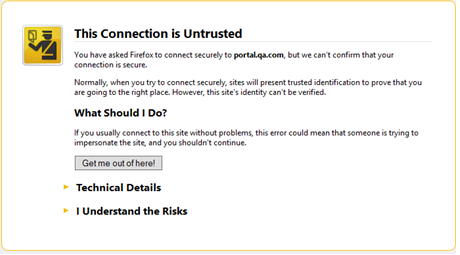
- Click on the "I Understand the Risks" link.
- Click the Add Exception button.
- Click the Confirm Security Exception button.
- Capture the Administrator User Name and Password.
- K2 Designer will open.
- Navigate back to SharePoint and click Next on the Registration page. The URL will be accepted. K2 for SharePoint and the K2 Worklist Control will function as expected.


