Known Issue: SharePoint Alternate Access Mappings may not work without Additional Configuration
KB001831
PRODUCT
Summary
Using SharePoint Alternate Access Mappings (AAM) with the K2 for SharePoint application may not work as expected. Alternate access mappings allow you to provide different URLs for the same SharePoint site. The default zone is typically the first URL (but you can change the public URL for the default zone), and additional URLs are considered non-default zones. K2 activation, configuration, and design must always be done in the default zone. Other functionality, such as worklist, forms, and starting workflows with SharePoint events, work in non-default zones.
For more information see https://blogs.msdn.microsoft.com/sharepoint_strategery/2013/05/27/alternate-access-mappings-aams-explained/.
Errors that you may encounter in non-default zones that are not configured using the script below include:
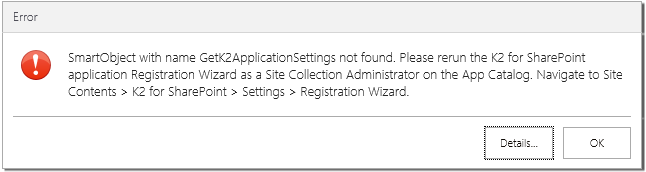
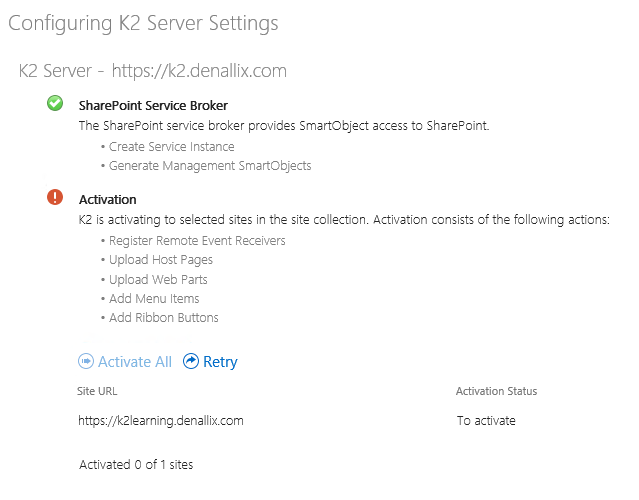
Before you Begin
Before you begin, read and understand the following Microsoft articles:
- SharePoint 2013 Apps and AAMs https://blogs.msdn.microsoft.com/jesusfer/2015/05/04/sharepoint-2013-apps-and-aams/
- Enable apps in AAM https://technet.microsoft.com/en-us/library/dn144963.aspx
- Configure an environment for Apps for SharePoint https://technet.microsoft.com/en-us/library/fp161236.aspx
Default Zone Requirement
You must perform all administration, configuration, and design using the Default Zone URL. This includes all pages hosted in the App Web associated with the K2 for SharePoint application. For example, https://app-54c495094d521.denallix.com, including the following pages:
- Registration Wizard
- Manage App Activations
- Individual Site Activation
- Site Contents > K2 for SharePoint
- List/Library Ribbon > Application
- List/Library Ribbon > Reports
- List/Library Item > K2 Workflows
Enabling AAM URLs (Internal)
You must enable your additional URLs in non-default zones in order for K2 for SharePoint runtime functionality (Worklist, SmartForms, and Remote Event Receivers) to work on those zones.
- Run the following script in PowerShell. For more information about this script see Enable apps in AAM or host-header environments for SharePoint 2013:
$contentService = [Microsoft.SharePoint.Administration.SPWebService]::ContentService
$contentService.SupportMultipleAppDomains = $true
$contentService.Update()
iisreset
- Verify that K2 runtime works in the new zone URL.


