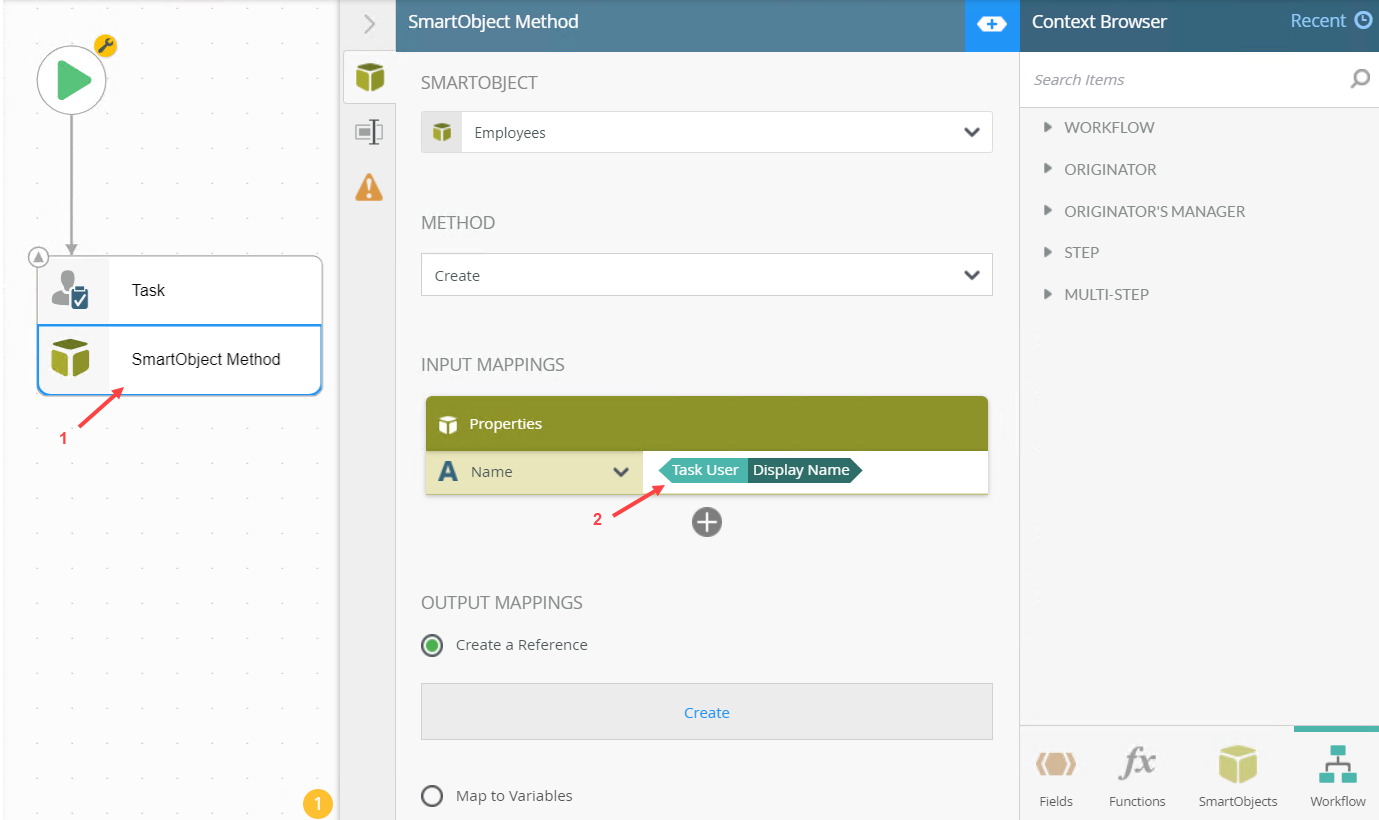Task User and Task Sections not Showing for all Steps of a Multi-Step Workflow
KB002744
PRODUCT
Issue
When you're building a workflow and configure a multi-step that includes a Task and a SmartObject Method, the Task User and Task sections are not available in the Workflow Context Browser when you select the SmartObject Method step. However, they are when you select the Task step, and there are scenarios in which you need to use contextual information about the task in your SmartObject. Use this article to workaround this issue.
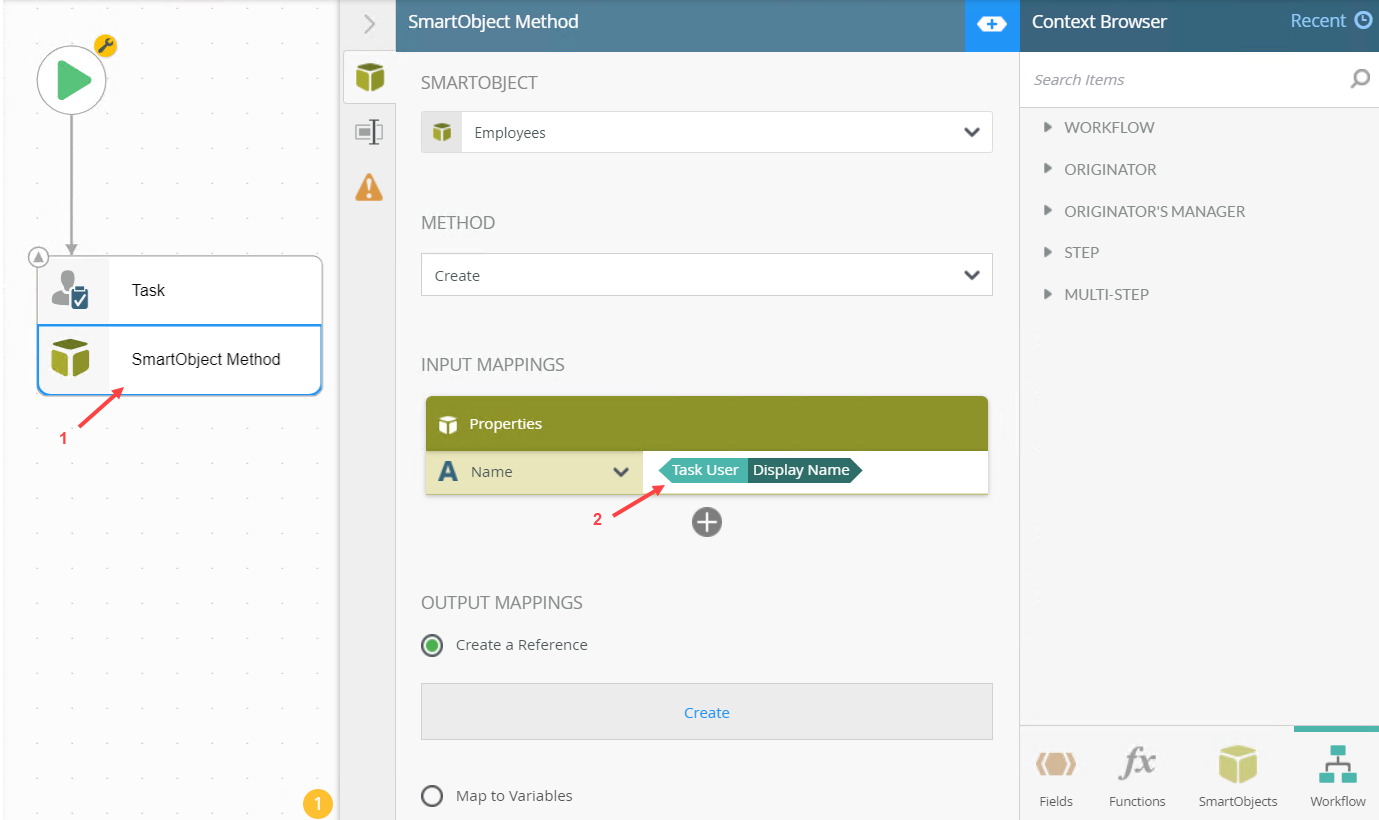 Workaround
Workaround
The example below shows a multi-step containing a Task and a SmartObject Method. To use a field from the Task User or Task sections in the SmartObject Method, follow these steps:
- Select the Task step, open the Context Browser, select the Workflow tab, and expand the Task User section. Drag the field you want to use into the Instructions (or any other field where you can drop it).
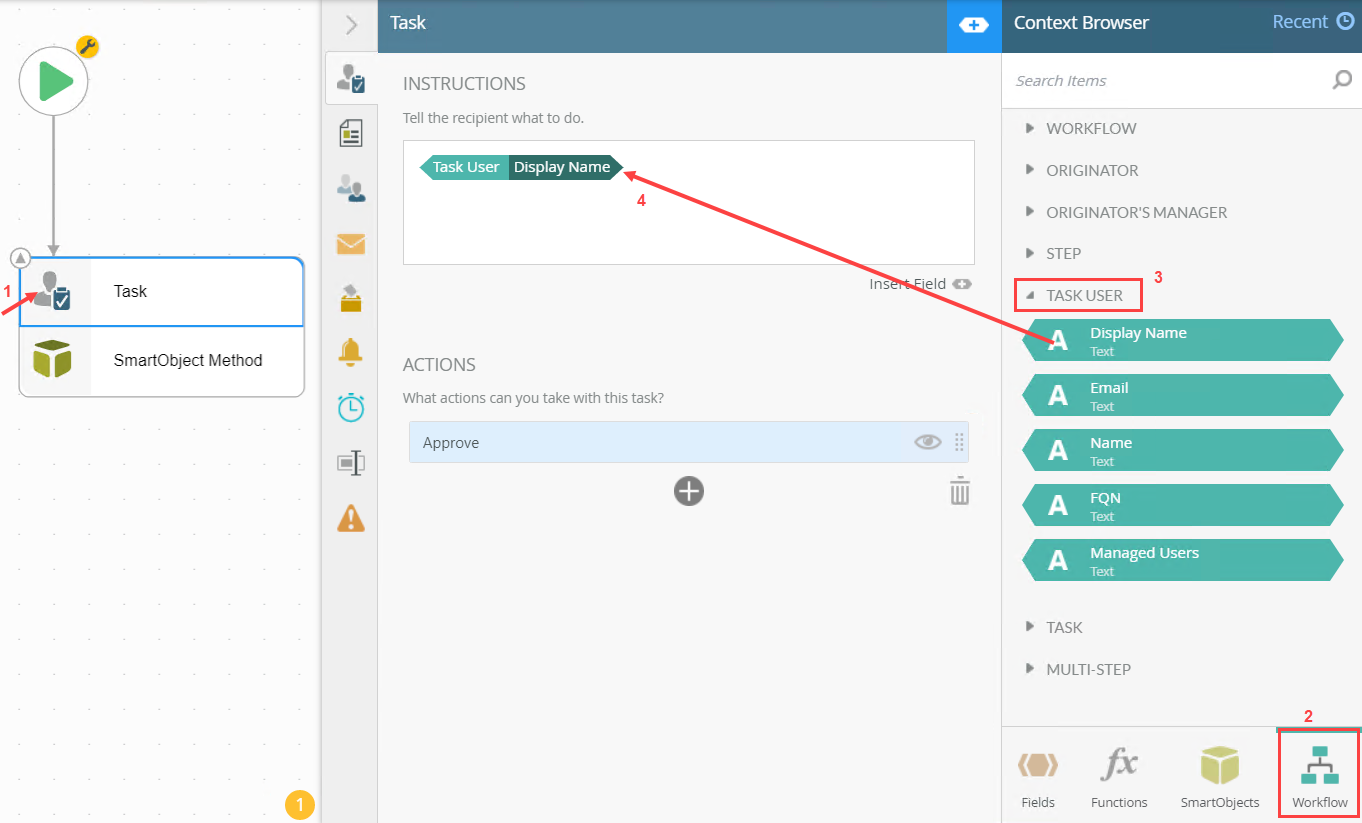
- Select the field and copy it using your keyboard (CTRL + C).
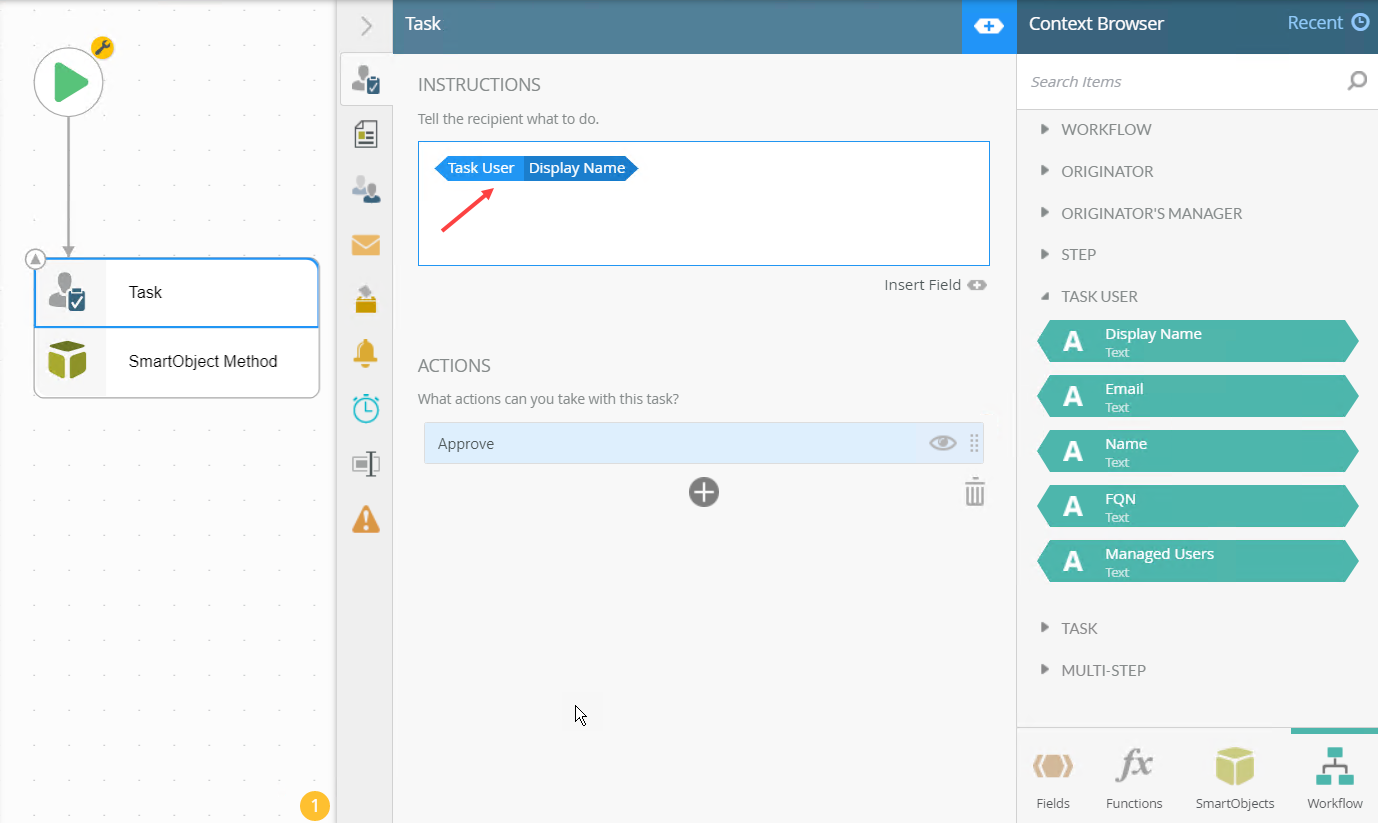
- Select the SmartObject Method step, select the field where you want to use the value, and paste it using your keyboard (CTRL + V). You can follow the same steps to use fields from the Task section. Once you are done configuring your SmartObject Method step (or any step in which you don't see the Task or Task User sections of the Workflow Context Browser), deploy your workflow.