Enable WER (Windows Error Reporting) to debug K2HostServer Crash
KBS100093
PRODUCTIssue
The K2 HostServer crashes unexpectedly and no useful information is logged in the Event Viewer:
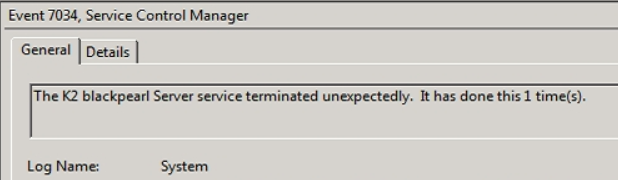
Symptoms
For K2 to debug further on the cause of the crash, you can run the ProcDumpTool however the ProcDumpTool is only useful if the crash can be successfully reproduced instantly. However, in cases where the crash occurs randomly or if the crash occurs infrequently, it's best to enable WER (Windows Error Reporting).
Troubleshooting Steps
- Open the Registry on the K2 Server
- Navigate to: HKEY_LOCAL_MACHINESOFTWAREMicrosoftWindowsWindows Error ReportingLocalDumps
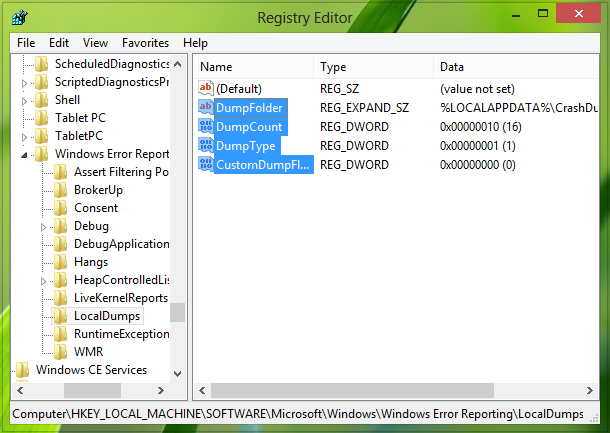
- Create the following 4 entries:
Name: DumpFolder Type: Expandable String Value
This is the location where the crash dumps will be created.
Name: DumpCount Type: DWORD (32 bit)
This number is how many dump files should be stored at the location created previously in step 2. By default, this number is 10. As the number of files exceeds 10, the oldest files will be erased, and new files will take their place.
Name: DumpType Type: DWORD (32 bit)
This DWORD can be configured to get the dump file as Custom dump; Mini dump; Full dump according to your requirement. Use Value Data 0, 1, 2 respectively.
The steps above will create a Dump File whenever any application on the K2 Server crashes, if you are looking for creating Crash Dump Files for a particular application, like K2 Server Service, you will have to create a Sub Key on the LocalDumps key.
To create a SubKey to capture crash Dumps only for the K2HostServer.exe:
- In the registry under the following Key: HKEY_LOCAL_MACHINESOFTWAREMicrosoftWindowsWindows Error ReportingLocalDumps
- Create a subkey with the following Name: K2HostServer.exe
The full key will be: HKEY_LOCAL_MACHINESOFTWAREMicrosoftWindowsWindows Error ReportingLocalDumpsK2HostServer.exe
- Then follow step 3 (above) to configure what type data to be stored for this subkey particularly. Please note that the settings of subkey K2HostServer.exe overrides the setting of main key LocalDumps.
To Disable Windows Error Reporting Service, simply delete the registry key.
Reference: http://www.thewindowsclub.com/activate-windows-error-reporting-windows-8

