K2 Five Workflow Designer: "Server to client action failed" error appears
KBS100129
PRODUCTIssue
When trying to open a K2 Five Process from the K2 Designer the following error occured:
"Server to client action failed
Instruction Processing has been disabled to protect the server state, reload and try again.
Error Details: The given key was not present in the dictionary."
The loading screen will also not complete.
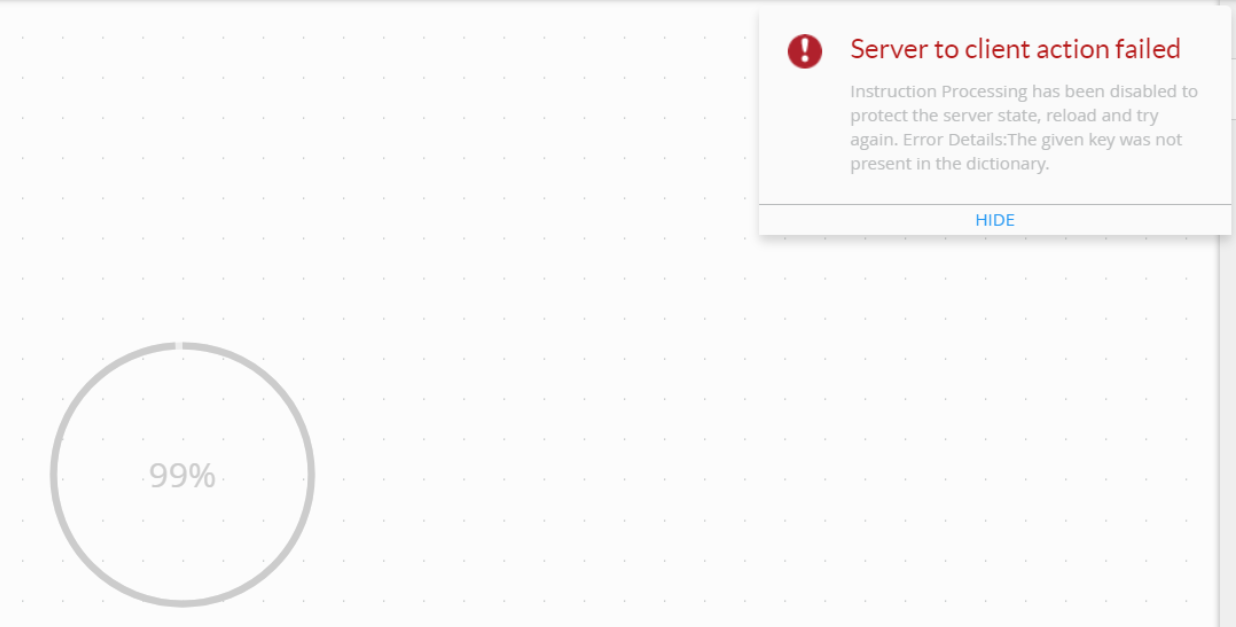
Symptoms
This is caused by orphaned values in the Designer schema. To test this, please run the following SQL script:
USE [K2] --todo:Change to K2 DB name
GO
SELECT [P].[Name], [P].[JsonId], [C].[Id], [C].[SessionId] FROM [Designer].[Process] AS [P]
INNER JOIN [Designer].[CollabData] AS [C]
ON [P].[JsonId] = [C].[SessionId]
WHERE [P].[Name] = 'DemoK2Demo' --todo:Change to workflow full name
AND [C].[SessionId] = [C].[Id]
Troubleshooting Steps
If this returns no data, do one of the following applicable steps:
- If you have deployed recently, and made very minimal changes (or no changes), open K2 Designer and navigate to your workflow.
Click on "Delete" and select YES on the confirmation: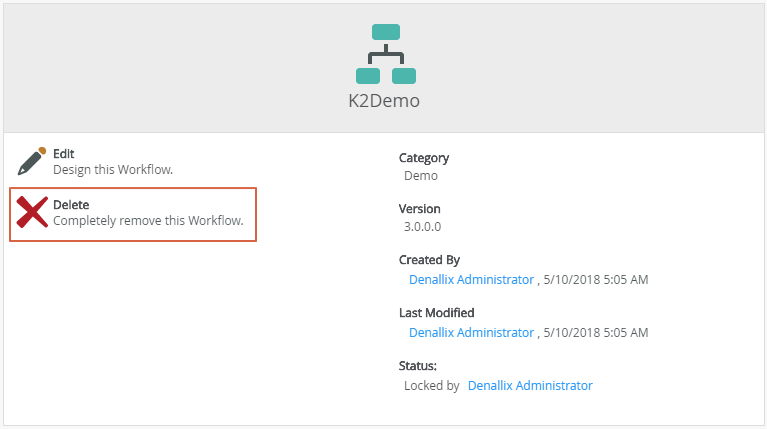 Note: The icon of the workflow will change after the delete:
Note: The icon of the workflow will change after the delete: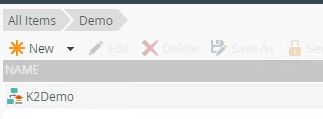
Edit the workflow using the K2 Designer and deploy again.
Run the SQL Script again to confirm that it returns data.
- If you haven't deployed in a while and have made a lot of changes, please contact support.


