K2 Connect Administration tools return "Connection test failed. Cannot call NetWeaver RFC API" error.
kbt136171
PRODUCTIssue
After installing K2 Connect, the K2 Connect Administration tool starts showing a "Connection test failed. Cannot call NetWeaver RFC API" error screen.
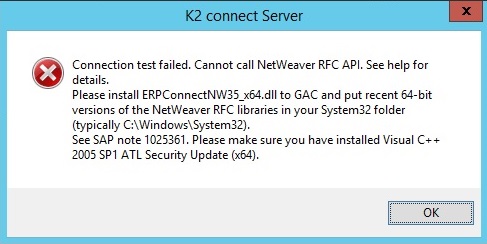
Symptoms
Notes: SAP ended support for the Classic RFC libraries on 31 March 2016 after which SAP only supports the SAP NetWeaver RFC libraries. The new dlls are not redistributable from SourceCode Technology Holdings, Inc and must be obtained from http://service.sap.com/.
Once downloaded the new NetWeaver RFC libraries must be copied to the respective system folders. The zip files for each architecture (64 and 32 bit) will contain six files. All six files need to be copied:
- icudt34.dll
- icuin34.dll
- icuuc34.dll
- libicudecnumber.dll
- libsapucum.dll
- sapnwrfc.dll
The 32bit files go to c:WindowsSysWOW64.
The 64bit files go to c:WindowsSystem32.
Troubleshooting Steps
1. Verify that the six dlls for the SAP Netweaver RFC Libraries are going to the following location:
- For 32-bit machines - C:WindowsSysWOW64.
- For 64-bit machines - Copy the x64 SAP Netweaver RFC Libraries to the C:WindowsSystem32 folder, and copy the x32 SAP Netweaver RFC Libraries to the C:WindowsSysWOW64.
2. Restart the K2 Connect and K2 Server service.


