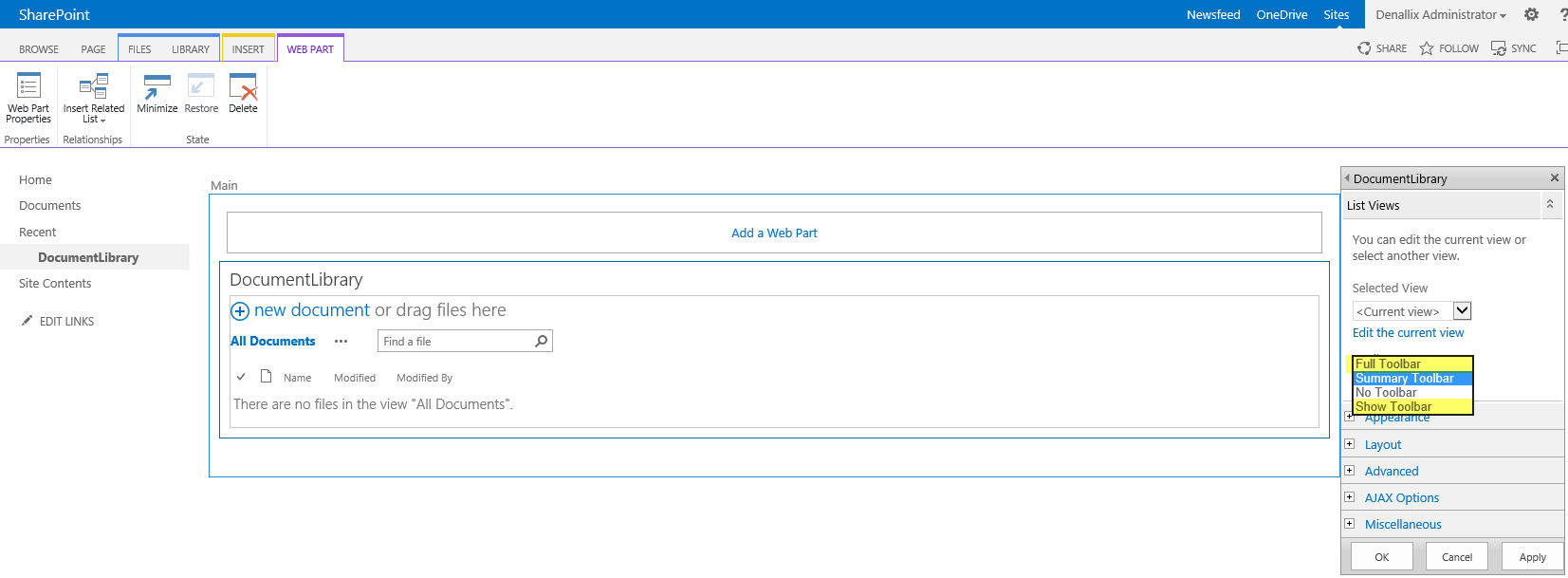K2 icons (Application, Report, Worklist) missing in the ribbon for a particular list/library
kbt138277
PRODUCTIssue
The K2 icons (Application, Report, Worklist) appears to be missing in the ribbon for a particular list/library:

K2 was activated to this site and is working for other lists/libraries of the same site.
Symptoms
The list view on the default page (seen below) when you click on a list/library is actually a webpart. If the 'Toolbar Type' setting of this webpart is set to 'No Toolbar' or 'Summary Toolbar'; this will also hide the K2 icons in the ribbon.
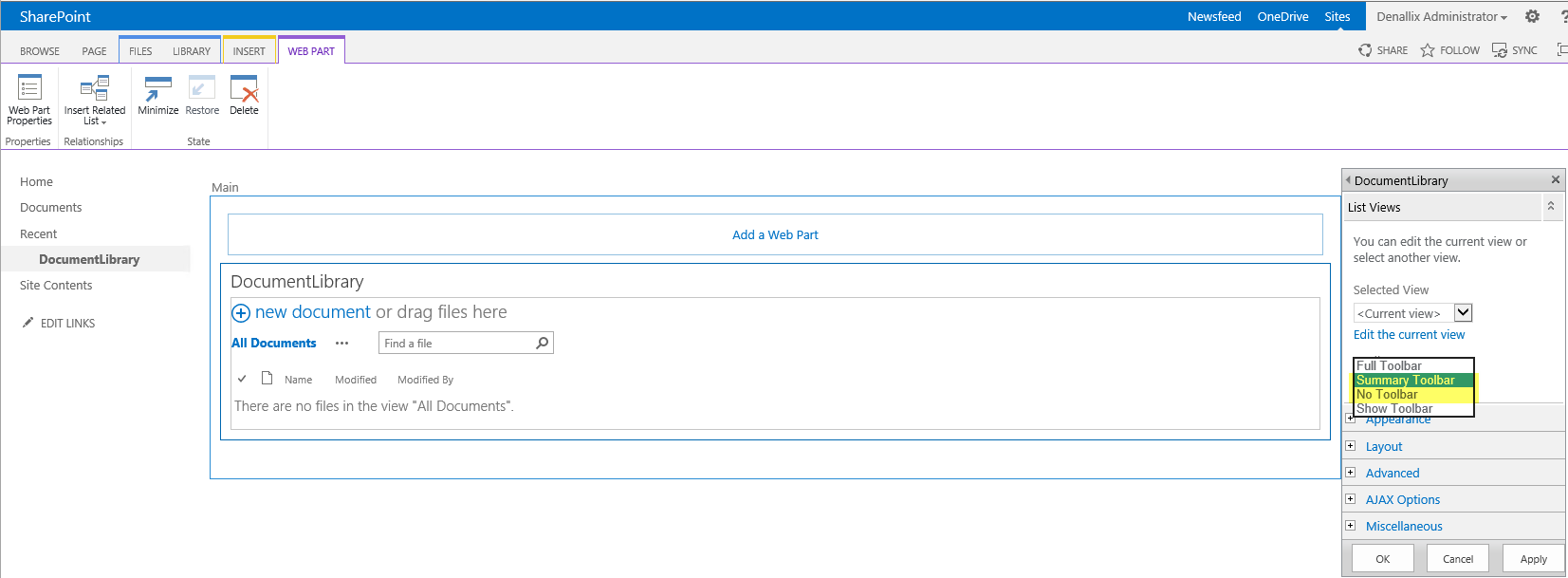
Troubleshooting Steps
1. Navigate to the list/library in question.
2. Go to the Site Actions gear icon; this will have an 'Edit page' option:

3. Edit the 'List Views' webpart that is on this page OR navigate to the 'Web Part' tab > 'Web Part Properties' setting.
4. There will be a 'Toolbar Type' drop-down:
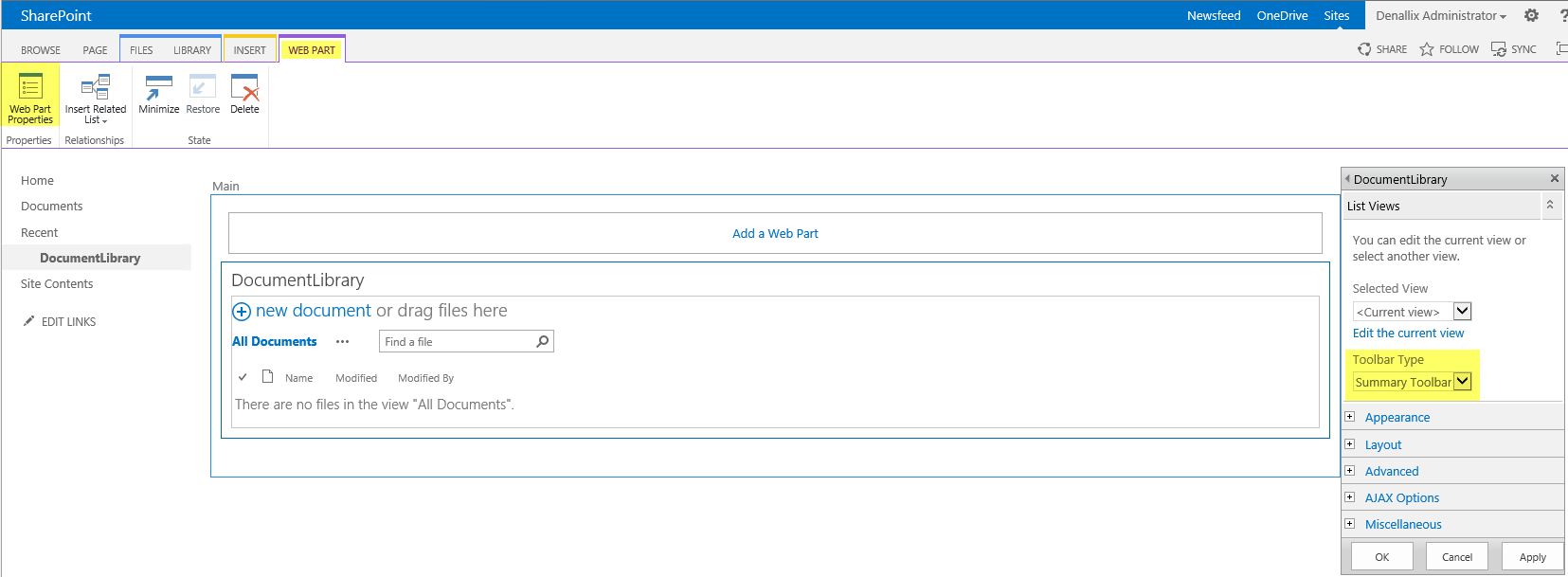
5. Change this to 'Full Toolbar' or 'Show Toolbar' and apply the change, to un-hide the K2 icons: