404 error and authentication issue when accessing the Viewflow URL of any process instances, post K2 Five upgrade
kbt139483
PRODUCTIssue
After upgrading to K2 Five, when trying to view the ViewFlow for a process, K2 re-directs users to the login page, see image below. After selecting a login method from the drop down, the page never re-directs.

Also, clicking on the ViewFlow link from the K2 Management Site’s Reporting page displays a 404 error.
Here's a quick video demo of the issue: http://www.screencast.com/t/jZpYMcKGvc6
The particular K2 environment in the video is setup with two sites in IIS - K2Workspace and K2forms.
Prior to the upgrade to K2 Five from 4.7, this was working as expected. Post upgrade, the issue started to occur as shown in the video.
The 3 conditions below need to be met in order for issue to occur:
1. Hybrid SP environment i.e. SP On-Prem + SP Online.
2. Two sites in IIS. In other words, SmartForms and K2 have to reside on different sites in IIS.
3. The Issuer "K2 Trust for Azure AD" is set to "UseForLogin".
Symptoms
This is a known issue as described above.Resolution
A workaround was implemented. The proposed fix is as follows:
Environment Setup
K2 Form site: https://k2form.denallix.com
K2 Form site is where I’m hosting the Designer/Runtime/Management/Workspace.
K2 Workspace: https://k2.denallix.com
K2 Workspace only has the viewflow site and the core components.
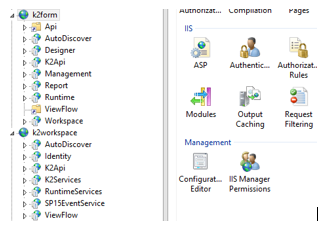
Please follow these steps to resolve the issue
Step1
Create a folder that can be used as reference for a Virtual Directory (eg. "C:TempTest")
Step 2
Open IIS, expand the K2 Form website.
Right click on "K2 Form" website and select "Add Virtual Directory". Set the Alias to "ViewFlow" and Physical path to the folder you created in the previous step.
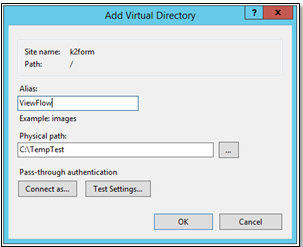
Step 3
Select the newly created virtual directory (ViewFlow). In the middle pane, double click on "HTTP Redirect".
Select check box "Redirect requests to this destination:", then set text to https://k2.denallix.com$V$Q.
Select "Redirect all requests to exact destination(instead of relative destination)" in the Redirect Behavior section.
Then click Apply in the right pane.
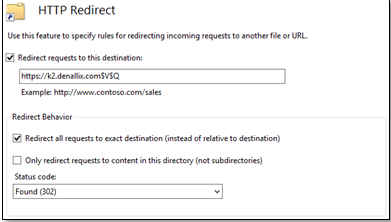
Step 4
Test again.


