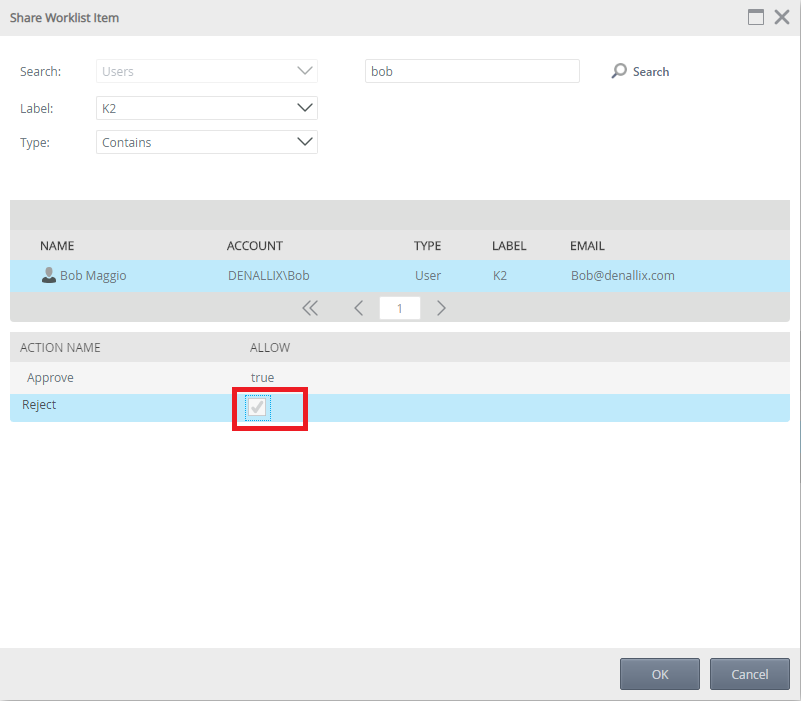Share button in K2 Management - Worklist
kbt154111
PRODUCTObjective
You would like to share a task item with another user, but every time you click on the Share button in K2 Management it doesn't share the task with the user.Before You Begin
This article will describe the process of how to share a task with a user from the following location:
K2 Management > Users > Task List
You can search for a specific Workflow, Event, Folio, Destination or Start Date there in order to find all the assigned Tasks (assigned to Destination Users).
You can then select the Task and click on the Share button in order to share it with someone else.
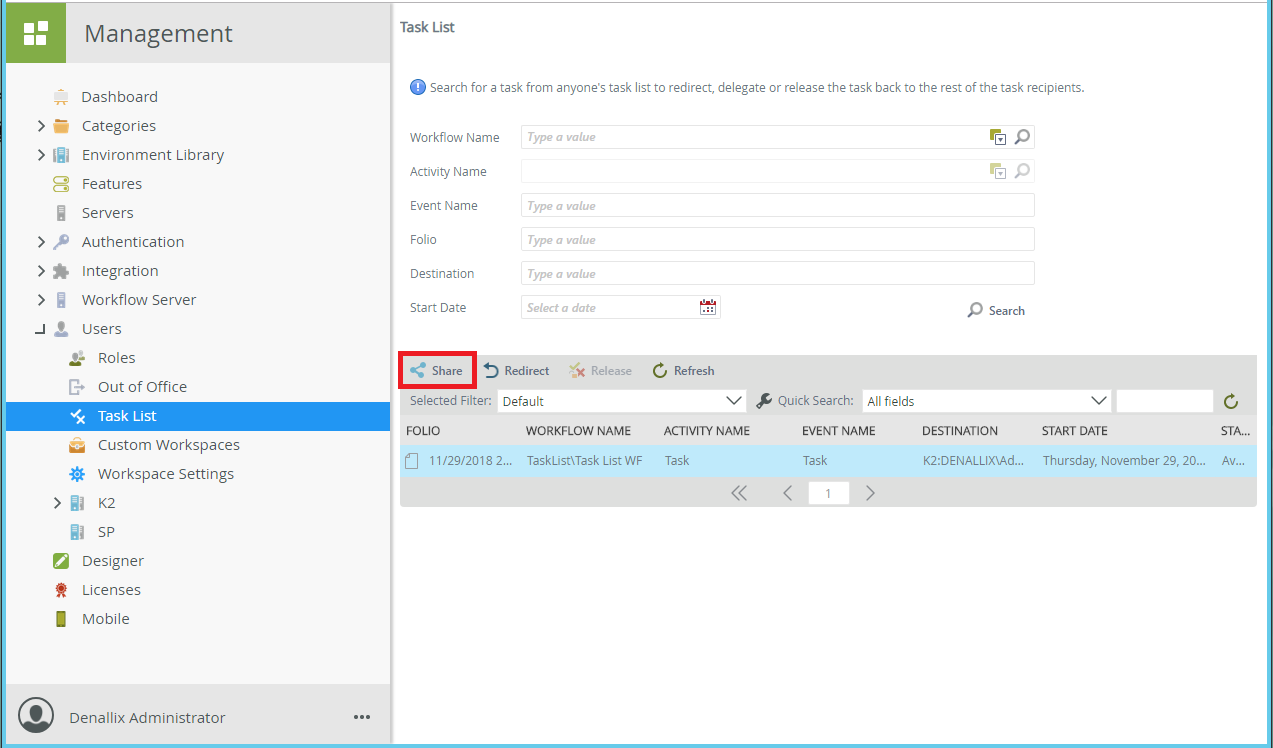
How-to Steps
After you have selected a Task and clicked on the Share button, the following pop-up will appear:
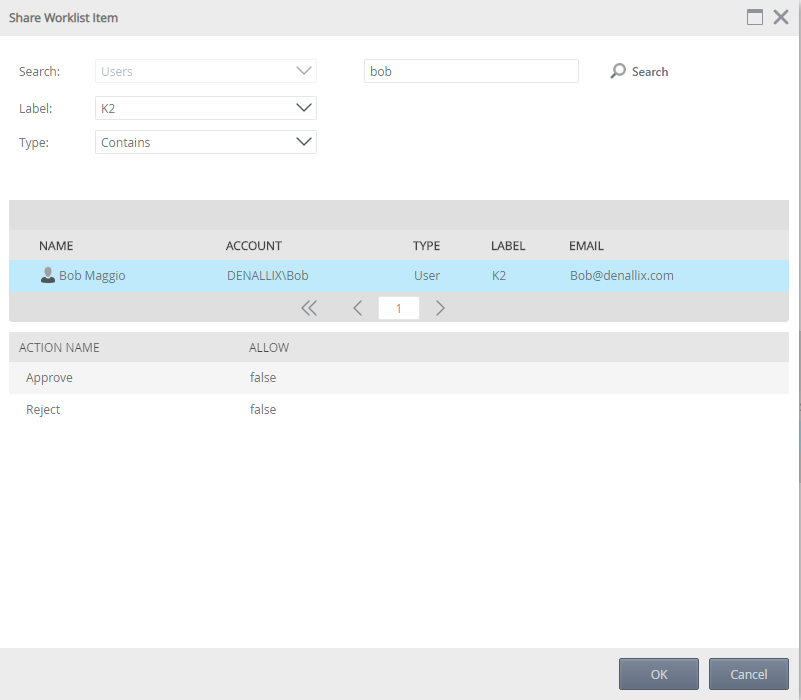
Please select one or all of the "Action Name" entries and double click on the "Allow" section which should currently be set to "false".
Then you should put a checkbox in the field if you would like the user to be able to select this course of action, as per below: