Unable to upgrade K2 client component to K2 5.3
kbt170088
PRODUCTIssue
You are unable to upgrade the client tools components (K2 Studio, K2 Package and Deployment) from the K2 4.7 to a K2 5.3 version.
Symptoms
In this scenario, we installed K2 4.7 only client tools on Windows 10, then upgraded to K2 5.1 successfully. When upgrading to K2 5.3, after clicking the next button, the K2 installation console did not move to the next operation.
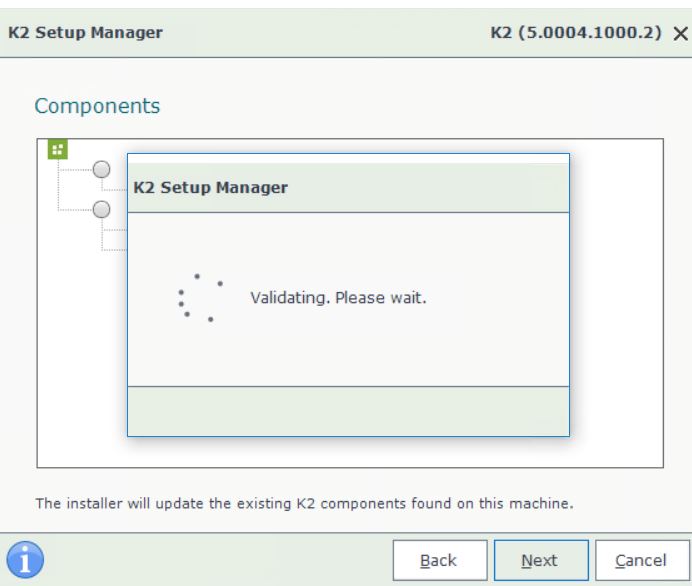
The following error was found in the Installer trace logs:
Could not connect to SQL server. Exception: A network-related or instance-specific error occurred while establishing a connection to SQL Server. The server was not found or was not accessible. Verify that the instance name is correct and that SQL Server is configured to allow remote connections. (provider: Named Pipes Provider, error: 40 - Could not open a connection to SQL Server)
Troubleshooting Steps
To resolve this, please do the following:
1. Install Net Core (https://dotnet.microsoft.com/download/dotnet-core/2.1).
2. Enable World Wide Web Service on the machine (Windows Features > World Wide Web Service).
3. Edit the configuration file on your client machine ("C:Program Files (x86)K2 blackpearlSetupConfiguration.config") and update the 'Data Source' to the SQL box. The 'Initial Catalog' might need to be updated to the correct database name.
If SQL Server alias is used on your K2 server(s) make sure that the same alias exists on workstation where you are trying to install K2 client tools. To confirm connectivity between your workstation and SQL Server use Universal Data Link (UDL) configuration file.
<configurationdatabase>
<add key="connectionString" value="Data Source=[K2 database server];Initial Catalog=K2;Integrated Security=True;Pooling=True" />
<add key="ShowAllUI" value="false" />
4. Run the installer to upgrade to the 5.3 version.


