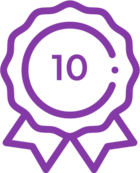How To: Move from SharePoint Server 2010 to SharePoint Server 2013 in a K2 environment.
KB001380
PRODUCTSEE ALSO KB001707: K2 for SharePoint Component Compatibility
Introduction
SharePoint 2013 does not support in-place upgrades of SharePoint 2010, meaning that SharePoint Server 2013 cannot be installed on a SharePoint 2010 server.
SharePoint 2007 must be upgraded to SharePoint 2010 before upgrading to SharePoint 2013. Likewise, K2 for SharePoint 2007 must be upgraded to K2 for SharePoint 2010 before upgrading to K2 for SharePoint 2013 in 2010 compatibility mode. For more information on individual components, please review K2 for SharePoint Component Compatibility: http://help.k2.com/kb001707
Follow Microsoft guidance for upgrading SharePoint environments. Note that only a Database Attach method of upgrading from SharePoint 2010 is supported by Microsoft. Follow the guidance in KB001210 when upgrading a K2 for SharePoint 2007 environment to K2 for SharePoint 2010.
Microsoft highly recommends that all SharePoint 2013 hosted sites use claims-based authentication, including those upgraded from SharePoint 2010. K2 will continue to work with claims-based authentication SharePoint sites as it does today.
Use this document as a guidance for moving to SharePoint 2013 in a K2 environment.
Before installing the K2 for SharePoint Component
Before installing the K2 for SharePoint Component, the following needs to be completed.
- A backup needs to be created for the SharePoint Content Database of the specific SharePoint Site Collection you have on the SharePoint Server 2010 machine.
- Install SharePoint 2013 on a different server.
- Create a new Web Application on SharePoint Server 2013 with the same host header as the backed up SharePoint Site Collection.
- Ensure that the web application on the SharePoint 2013 server is the same as the one on the SharePoint 2010 server i.e. Classic or Integrated mode.
- If the SharePoint Site Collection was configured as a Claims-based authentication site on SharePoint 2010, the configuration will need to be completed manually on the SharePoint 2013 server to configure the site as a claims-based authentication site.
- Apply all customizations on SharePoint Server 2013 for example Web Parts, Site Templates etc.
- Follow the link below for more information on moving to SharePoint 2013:
http://technet.microsoft.com/en-us/library/cc263299.aspx
Installing the K2 for SharePoint Component
After completing the steps as described above, the K2 for SharePoint 2013 in 2010 Compatibility Mode Component can now be installed on the new SharePoint 2013 server. Follow the steps below.
- Run the K2 installation on the SharePoint Server 2013 machine.
- Ensure that the K2 for SharePoint Components are selected.
- Run through the wizard and finish the installation.
- Open the K2 for SharePoint Configuration and install all the K2 solutions.
- K2 features will not be able to be activated at this point as no site will exist.
- At this point the SharePoint Content Database backup previously created can be restored on the SharePoint Server 2013 machine.
- After restoring the SharePoint Content Database, the K2 features can be activated.
Limitations for K2 for SharePoint 2013 in 2010 Compatibility Mode
K2 is committed to provide support for existing K2 for SharePoint customers when running their existing SharePoint 2013 Sites in SharePoint 2010 mode. However, there are several limitations when working with K2 for SharePoint 2013 in SharePoint 2010 Mode. Use this section as a reference for these limitations.
- It is important to know that SharePoint 2013 must be running in SharePoint 2010 compatibility mode in order for the K2 for SharePoint Components to be deployed to the site collection. You can override this functionality in order to deploy the K2 for SharePoint 2010 integration to SharePoint 2013 site collections by navigating to the K2 Activate All K2 Features and K2 Configuration Settings page and appending &AllowSP2010=1 to the URL querystring (this works for 2010-mode sites upgraded to 2013 and native 2013 sites).
- Management Console in SharePoint Central Administration is not supported for SharePoint 2013 sites in 2010 mode. K2 Workspace needs to be used for management tasks.
- K2 Process Portal Sites will continue to function in sites that are in SharePoint 2010 mode. However, if the site is upgraded to SharePoint 2013 mode, the K2 Process Portal site will no longer function and will not be supported.
- The ability to create new K2 Process Portal site definitions will only be available for sites in SharePoint 2010 mode.
- Reports accessed through K2 Process Portal are not supported. K2 Workspace needs to be used for reports.
- Existing SharePoint Workflow Integration based artifacts will continue to work for design time and runtime on sites that are in SharePoint 2010 mode and in those upgraded to SharePoint 2013 mode. Note: Upgrading sites from 2010 mode to 2013 mode requires K2 blackpearl 4.6.7 and later.
- Existing InfoPath-based artifacts will continue to work for design time and runtime on sites that are in SharePoint 2010 mode and in those upgraded to SharePoint 2013 mode. Note: Upgrading sites from 2010 mode to 2013 mode requires K2 blackpearl 4.6.7 and later.
| Important: All site collections must maintain the same URL after the SharePoint upgrade for existing InfoPath-based artifacts to continue to work. |
| Note: InfoPath forms must be configured for backwards compatibility (Advanced Form Options > Compatibility). Form types can be set to either “Web Browser Form (InfoPath 2010)” or “InfoPath 2010 Filler Form”. |