How to set Internet Explorer Security Settings for InfoPath Forms
KB000195
PRODUCT
Introduction
When submitting or accessing InfoPath forms via a browser, clients may experience security based issues when loading or interacting with the InfoPath form. Even when suitable network and security permission have been provided, some client machines may still run into issues. This can be caused by improper settings in the security settings of the browser.
In order to protect client machines, Internet browsers have introduced varying levels of security. In some cases, this can limit interaction between K2 and InfoPath forms. This can be seen with access denied errors when accessing web services, missing data in bound form controls, or errors when submitting forms.
To correct this issue, the security level must be changed to allow the necessary level of user interaction. Fundamentally, this requires the security level to be reduced.
| Important: K2 and SourceCode assume no liability for any problems resulting from lowering Internet Explorer security settings. The following resolutions are recommended to enable Microsoft Office InfoPath features and should only be implemented to fix the behavior described at the beginning of this article |
Implementation Discussion
| Note: The following figures are from Microsoft Windows XP, Internet Explorer version 6.0. If you are using a different operating system or browser version, your screens may appear different. |
To change the security settings to allow InfoPath forms to function properly via Internet Explorer, perform the following steps:
- Launch Internet Explorer
- From the menu options on the toolbar, select Tools > Internet Options
- Click on the Security tab
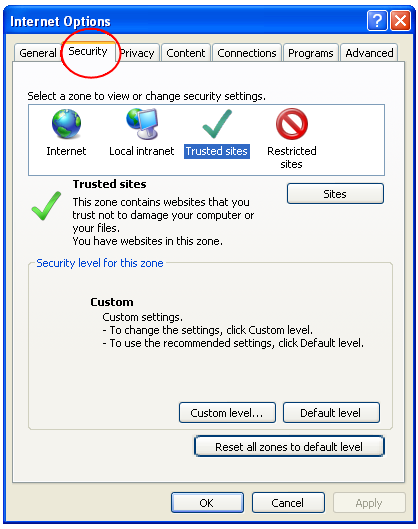
- In the zone list, click on Trusted Sites to select the zone
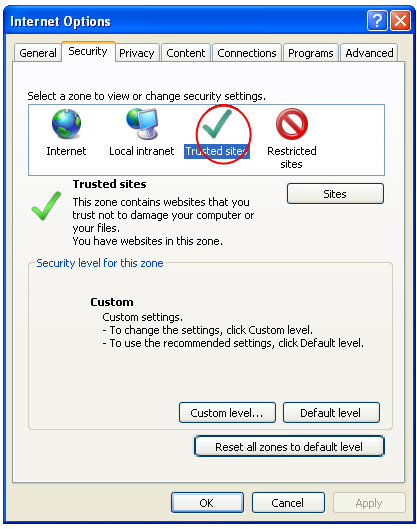
- Click on the Sites button
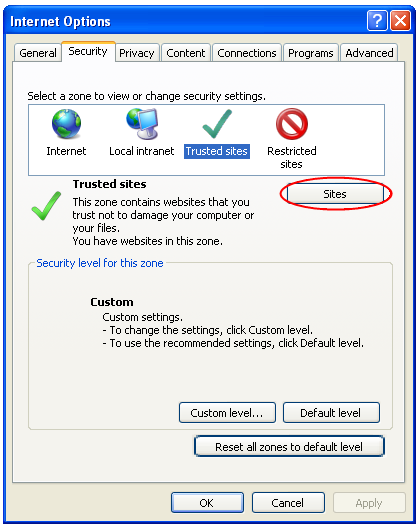
- In the list of Trusted sites, add the URL for your workspace. In this example, this is http://myworkspaceurl. When you have finished typing in your URL, click Add and then Close.
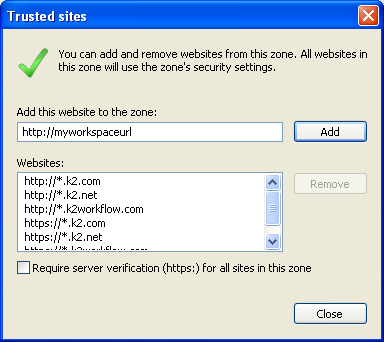
- Click on the Custom Level button
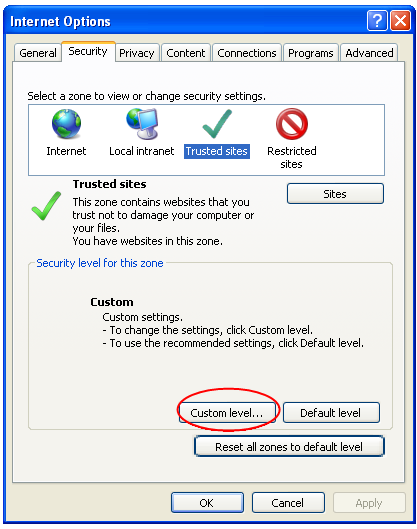
- Scroll through the Setting to the Miscellaneous section. Change the Access data sources across domains option to be Enabled
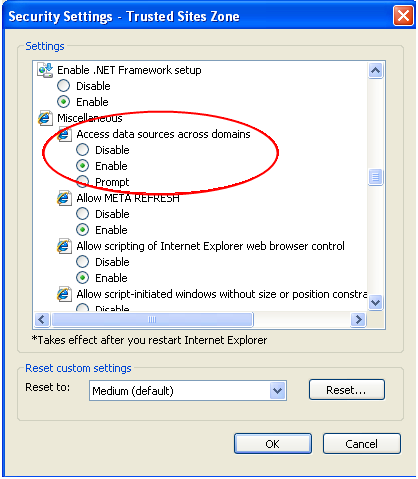
- Click OK twice to exit out of the Internet Options
Although not always necessary, it is a good idea to close all browsers once the settings have been changed.


