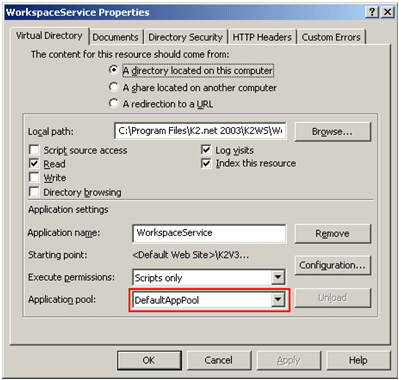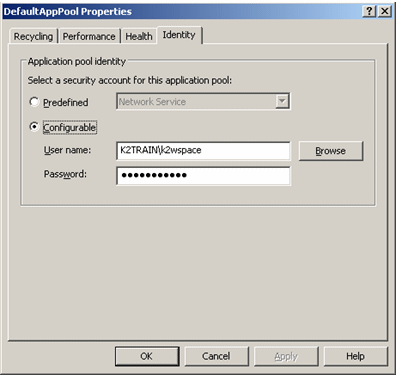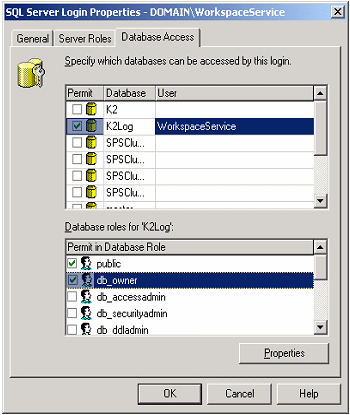Configure K2.net 2003 Workspace Web Service to use Integrated Security
KB000150
PRODUCTIn most production environments having user credentials in clear text is considered a security risk. This article will elaborate on how to configure K2.net Workspace web service to use Integrated Security when connecting to the K2 databases to retrieve data for the Workspace reports.
| The following components need to be configured to enable the K2.net 2003 Workspace web service to use Windows Integrated authentication to connect to the SQL server Application Pool | |||
| The application which opens the SQL Connection requires a domain account. Therefore, the K2.net Workspace web service requires a specific identity or domain account to connect to the SQL Server. The IIS application pool therefore, under which the K2.net Workspace web service runs requires the domain account. | |||
| To configure the domain account, follow the steps below: | |||
| |||
| SQL Server | |||
| The SQL Login used by the K2.net Workspace Web Site only requires access to the K2.net Log database. This Login should have the "db_owner" database role on the K2.net Log database. | |||
| |||
| K2.net Workspace Web Service | |||
| The last step is to configure the web service to open a connection using the application pool's credenti | |||
| 1. Open the web service's web.config file, usually located in <%K2WS_Dir%> WorkspaceService | |||
| |||
| 3. Change the connection string to use integrated security | |||
| |||
| 4. Next, find the identity key in the system.web node and change the value to be false | |||
| |||
| 5. Restart IIS | |||