BDC Directory incorrect or not found when used with Internationalization (Worldwide English)
KB000253
PRODUCT
Introduction
When creating a BDC application in the SharePoint Central Administration on some non-English operating systems, an error is displayed as the directory "common files" does not exist. For example, on the French system it is called "Fichiers communs". The reason for the error is that the hidden list in SharePoint has an attribute "BDCDir" which holds the path for the installed BDC components. The path on the non-English operating system will refer to "common files" which may be incorrect.
Example Scenario
The steps below describe one scenario under which this error may occur. The steps below are simplified and not all the steps will be shown or described.- Open up the SharePoint Central Administration Site
- Click on the K2 for SharePoint tab
- Click on the Create BDC Application link
- Select a SmartObject from the SmartObject list.
- After selecting Create an error will display as shown below:
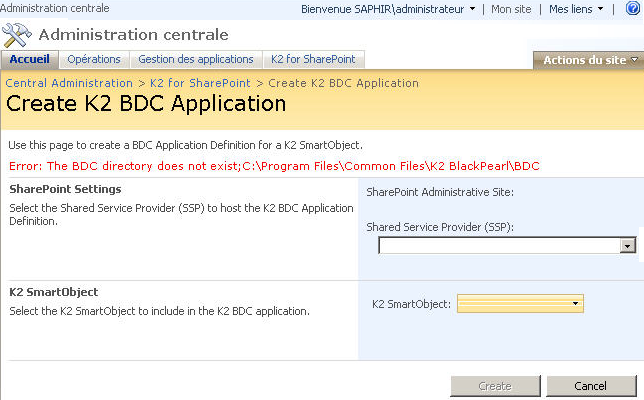
The user is trying to create a BDC Application on a machine with the following items installed:
- French operating system (or other language specific operating systems)
- Microsoft .NET Framework 2.0 SP1
- K2 blackpearl 0803 (4.8075.1.0)
- Microsoft Office SharePoint Server 2007 (MOSS)
Workaround
Correct the path by following these steps:- Open SharePoint Central Administration
- Select View All Site Content
- Under Lists, find the List that starts with "_A643..." as shown below:
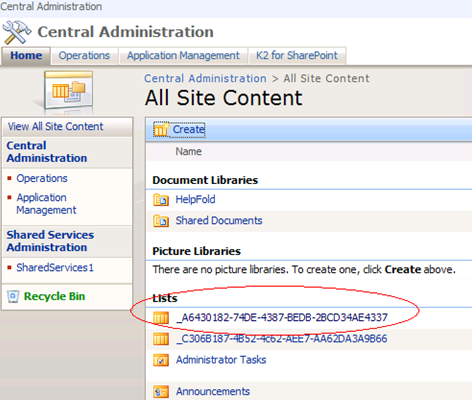
- Click on the link to the "_A643..." list
- Click on BDCDir
- Select Edit Item and update the Value field with the path where the BDC has been installed
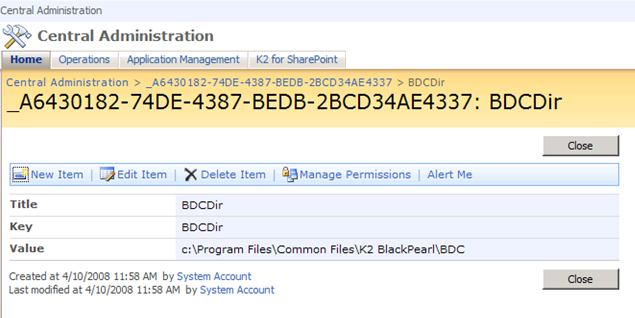
If the hidden list does not display, you can use SharePoint Manager 2007 from Keutmann at SharePoint University to change the hidden attribute of the list:
- Open the SharePoint Manager 2007.exe
- Browse in the SharePoint Manager to SharePoint_ConfigAdministration ServiceWeb ApplicationsSite Collectionhttp: Central AdministrationLists_A643....
- Under the properties tab on the right hand side, scroll down to the attribute "hidden" and change the value from "True" to "False"
- Save changes to SharePoint
- Go back to SharePoint Central Administration
- Select View All Site Content
- Refresh All Site Content
- The hidden List will appear
- Click on the list _A643... link
- Click on BDCDir
- Select Edit Item and update the Value field with the path where BDC has been installed


