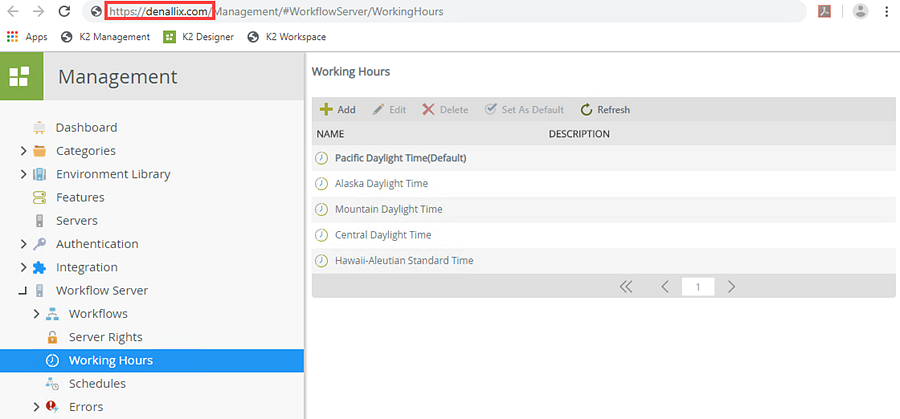Known Issue: The Working Hours link within the K2 Workflow designer navigates to incorrect page
KB003245
PRODUCT
Issue
On the Deadline tab (Task step) you select to use the working hours option. When you click the working hours link, the browser should navigate to K2 Management > Working Hours, but instead of loading the page, a 404 Page Not Found error shows. The same behavior occurs when you click the working hours link on both the Email and Redirect Reminders on the Task step. This article provides a workaround for this known issue.
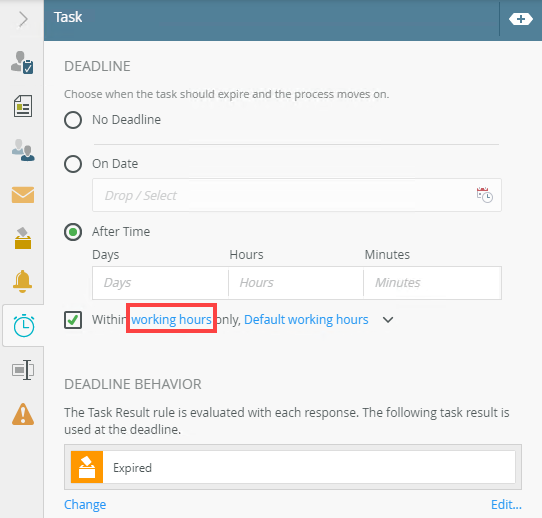
Cause
This is a known issue after upgrading from K2 4.7 to K2 Five 5.3 and your environment uses multiple Runtime sites. If you use multiple or split sites in your K2 environment, clicking the working hours link within the Workflow Designer navigates to the default webservice site. This causes the page to show the 404 Page not Found error.
Workaround
To ensure the working hours link navigates to the Working Hours section within K2 Management, you need to enter your K2 domain as the value for SmartFormsRuntimeBaseUrl in the K2 Workflow Designer's web.config file.
- Locate the Web.Config file at [Program Files]K2K2 smartforms DesignerK2 workflow Designer
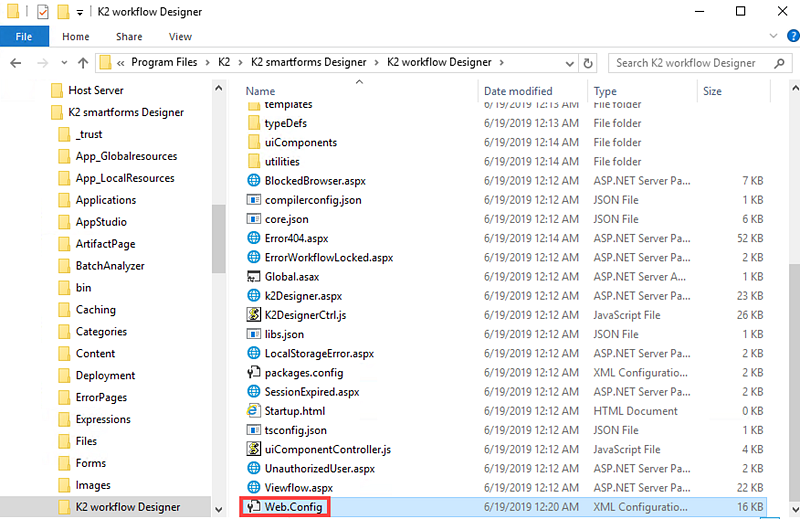
- Open the Web.Config file in Notepad and locate the SmartFormsRuntimeBaseUrl setting. There is likely no value set and the working hours link navigates to https://[domain]/Management/#WorkflowServer/WorkingHours. To ensure the link navigates to the correct page, you need to add the domain that applies to your environment.
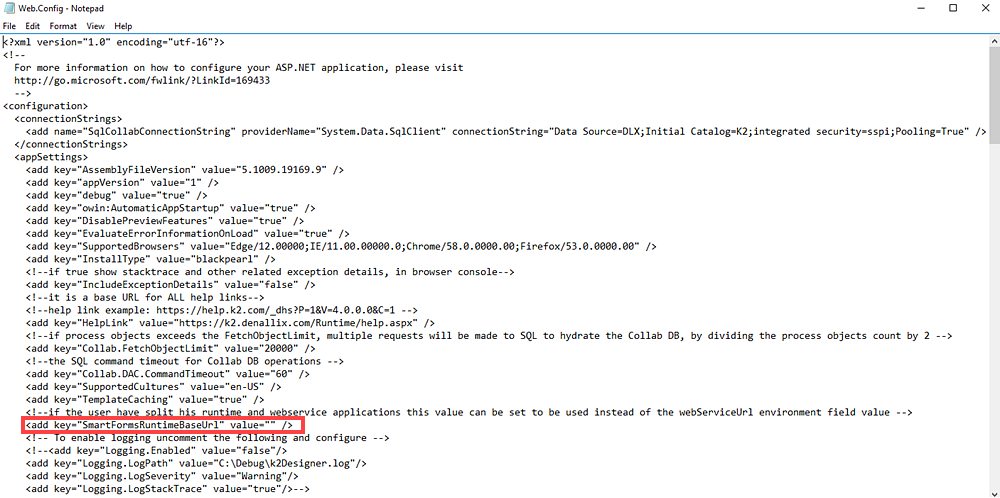
- Edit the SmarFormsRuntimeBaseUrl value within the Web.Config file. In this example, K2 Management runtime site is on the Denallix domain, so we enter https://denallix.com as the value for SmartFormsRuntimeBaseUrl. Your value will be different.

- Save and close the Web.Config file.
- Reload the K2 Workflow designer and test the working hours link. Notice the page navigates to the correct domain and no 404 Page not Found Error shows.