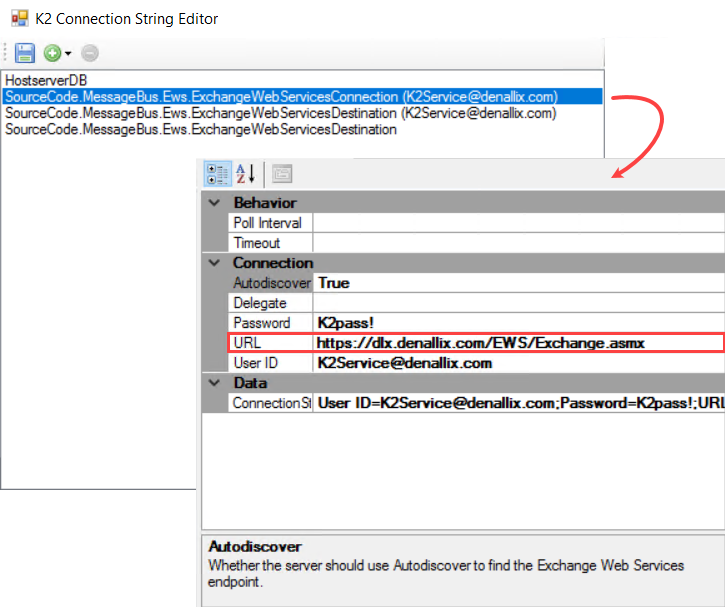How To: Update the EWS (Exchange Web Service) URL
KB003453
PRODUCT
This article describes how to update the EWS (Exchange Web Services) URL in an existing K2 environment. For example, you may need to decommission an existing EWS environment and install a new EWS environment and after doing so, reconfigure K2 so that it uses the new EWS environment.
Summary
Run the K2 Setup Manager on the server hosting the K2 Server. Configure the Exchange Service Configuration settings with the new URL. Finish the setup manager and restart the K2 Service.
Steps
- Run the K2 Setup Manager on the server hosting the K2 Server. You will find a link to the setup manager in your computer's start-up menu, in the K2 group. If you do not see a link to the K2 Setup Manager in the start menu, you can open the wizard from the default location: [Program Files (x86)]K2SetupSetup.exe.
- When the wizard opens, select the Configure option and click Next.
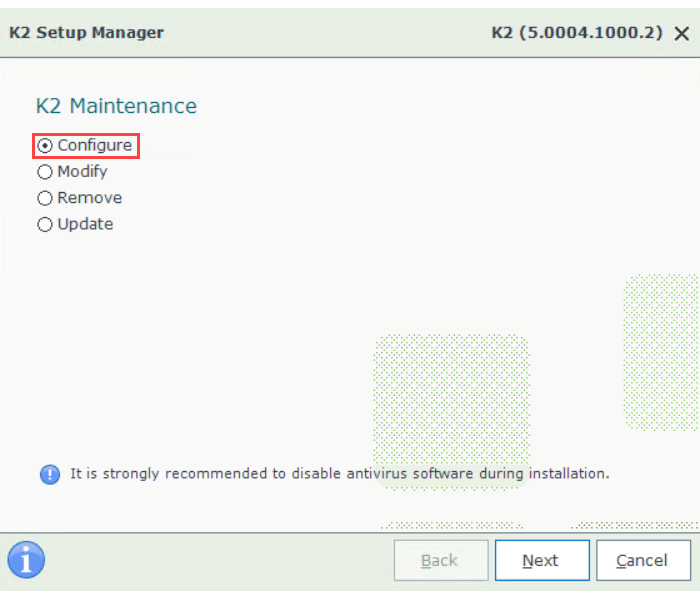
- Click Next to scroll through the wizard screens until you are on the Exchange Server Configuration screen. Modify the EWS URL value so that it reflects the new address. Click Test to confirm the string is correct.
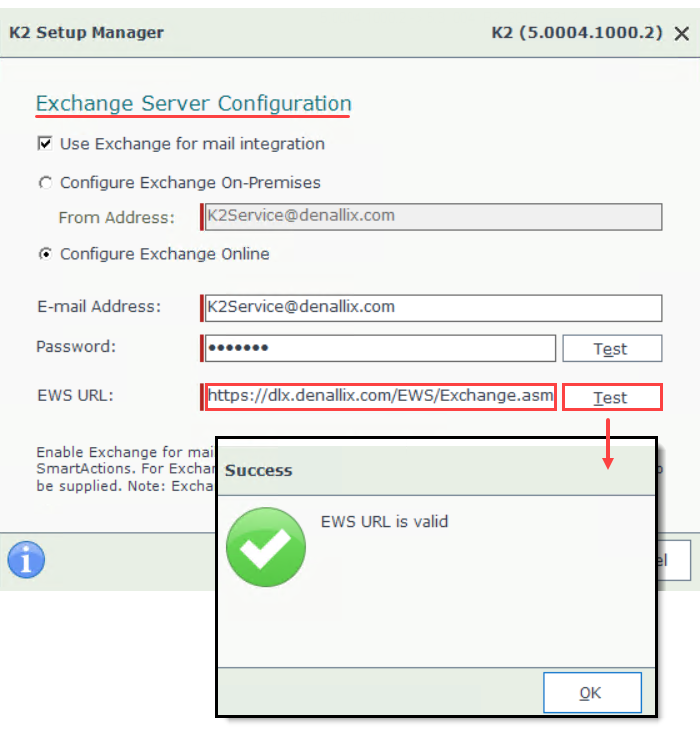
- Click Next to scroll through the wizard screens until you are on the Finished screen. Uncheck the Deploy K2 for SharePoint to your App Catalog option. Click Finish.
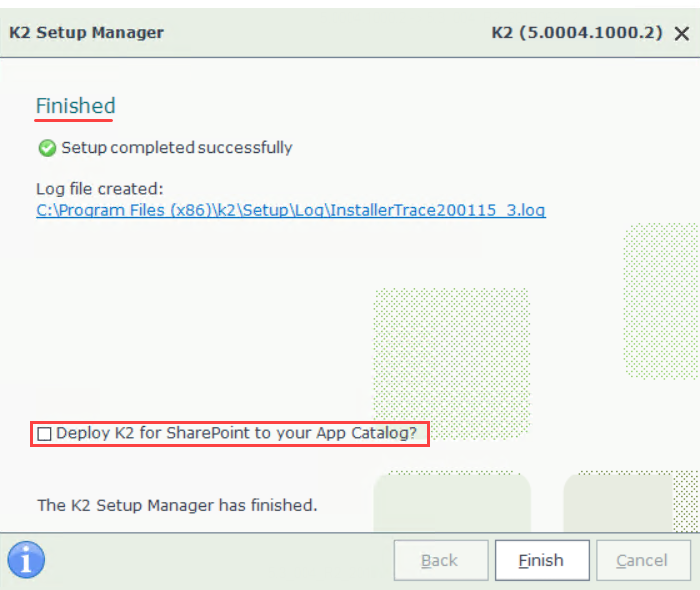
- Restart the K2 Server service.
Confirmation
Open the Connection String Editor tool. You will find the tool at: ([Program Files (x86)]K2Host ServerBinConnectionStringEditor.exe). Confirm that the EWS connection string reflects the correct value.