K2 Designer displays 'Could not load file or assembly' error when opened
kbt152082
PRODUCTLEGACY/ARCHIVED CONTENT
Issue
When opening K2 Designer, it displays the following error message:
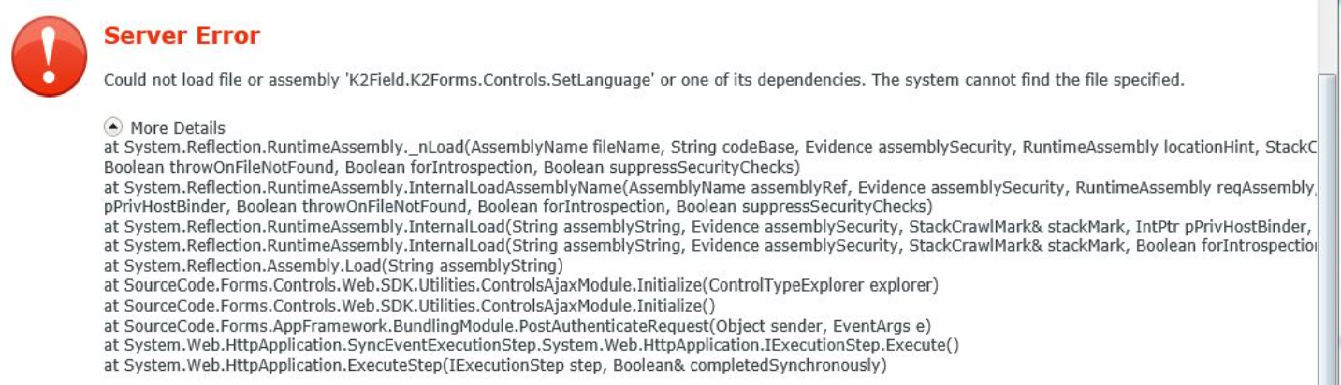
Symptoms
This error means that the Multilingual Control from the K2 Community has been installed in the environment, and its assembly cannot be found. In most of the cases it happens when you restore an existing K2 database which contain control registration information (reference to assembly on a file system), but the assembly itself is missing in the required location.
Troubleshooting Steps
Please follow the steps below to resolve this issue:
1. Download Multilingual control package from K2 Community (multilingual_1.91)
2. Copy K2Field.K2Forms.Controls.SetLanguage.dll which can be found under K2Field.K2Forms.Controls.SetLanguageK2Field.K2Forms.Controls.SetLanguageControlsinDebug and paste this file into the following locations:
- Program Files(x86)]K2 BlackpearlSmartforms Designerin
- Program Files(x86)]K2 BlackpearlSmartforms Runtimein
4. Perform an IISRESET
5. Clear browser cache and try accessing the K2 Designer again.


